View Changes and Versions
Track all edits in automatically saved versions of a document with the Versions tab.
While editing a document, open the Versions tab on the right.
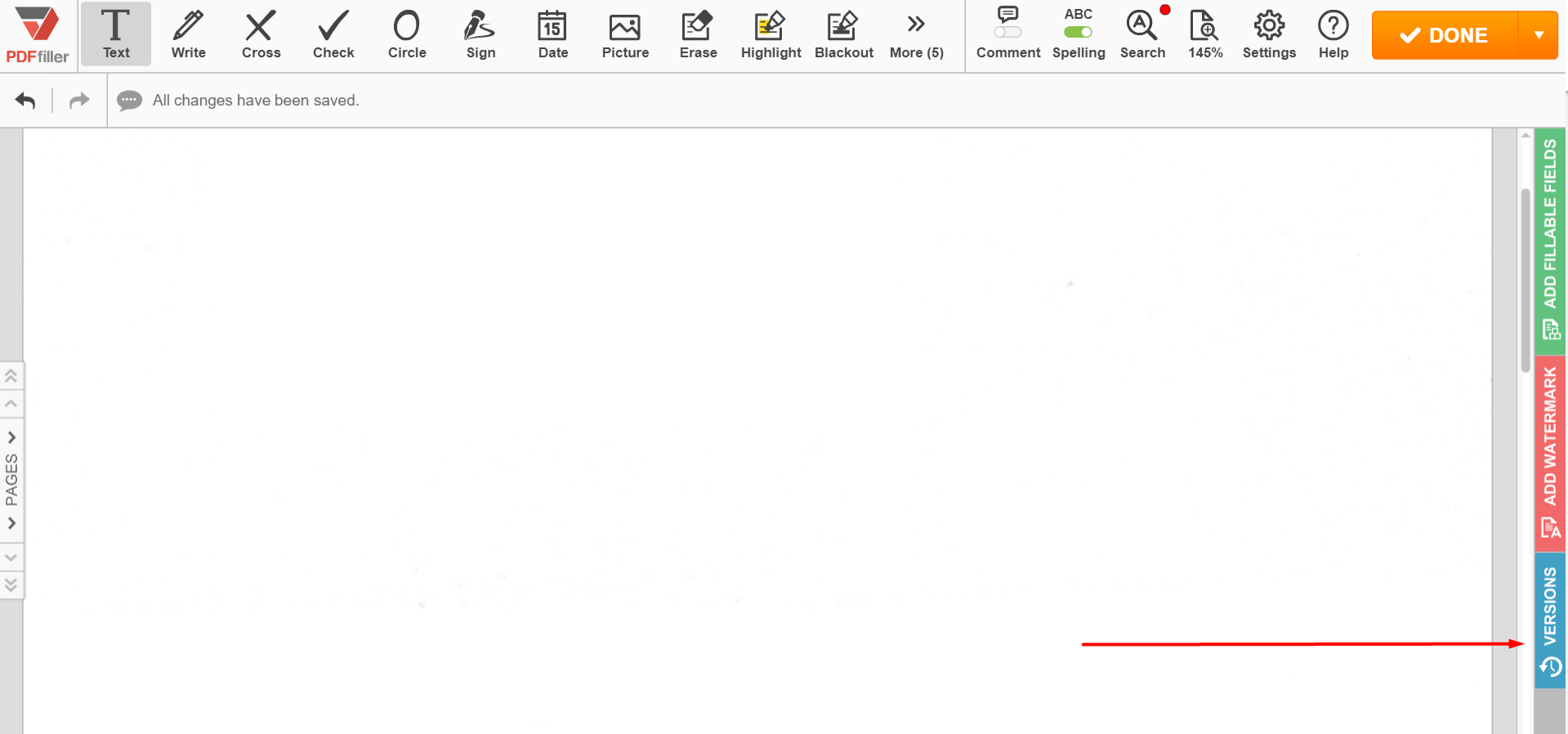
A document is saved each time Done is clicked. You can view each saved version of a document.
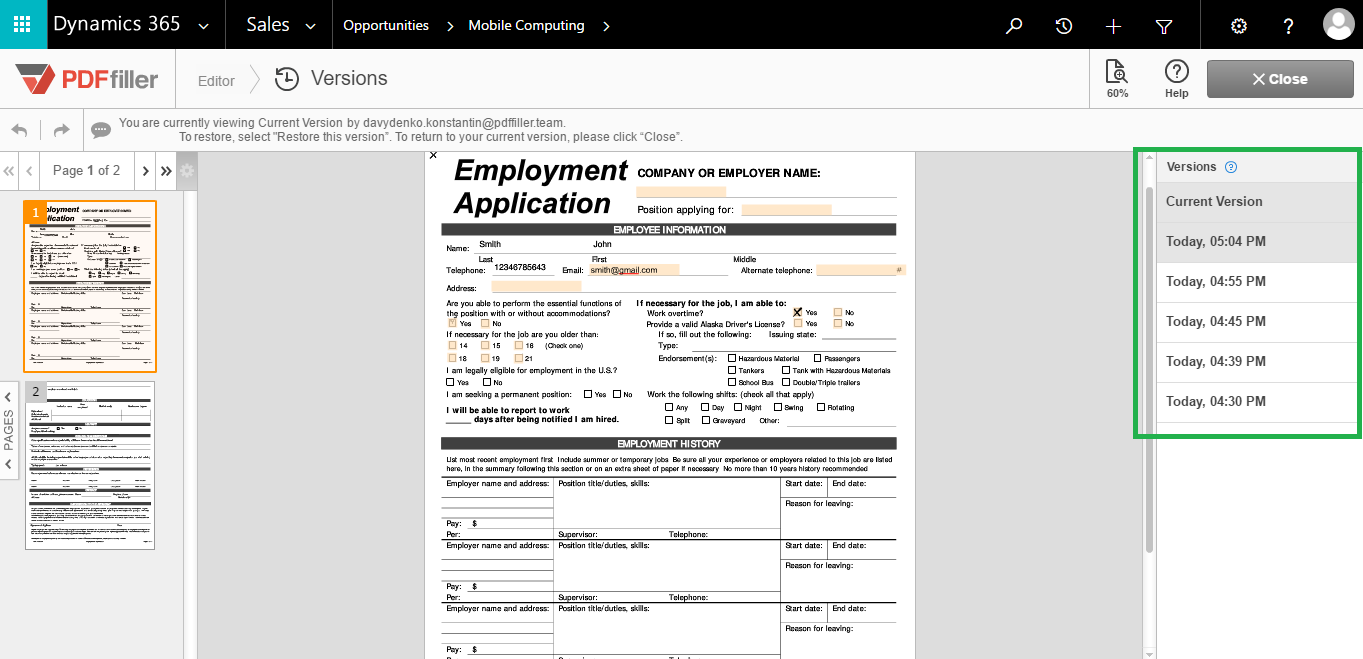
To preview a previous version of a document, click on one of the timestamps.
Restore a Previous Version
Click Restore this version to revert your document to a previous version. You can undo this by returning to the Versions panel and selecting the most recent version.
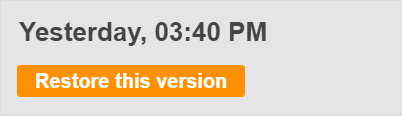
To exit the versions preview, click Close to the upper right of the page.
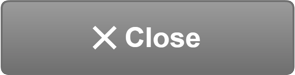
Updated less than a minute ago
