CreateRecord.LinkToFill
CreateRecord.LinkToFill is an action for Dynamics 365 workflow processes which combines getting a single-use link to a document and creating a new record when this document is filled out.
How to add CreateRecord.LinkToFill to your workflow
- In your process window go to Add Step > DaDaDocs.Templates.DataCollection > CreateRecord.LinkToFill.
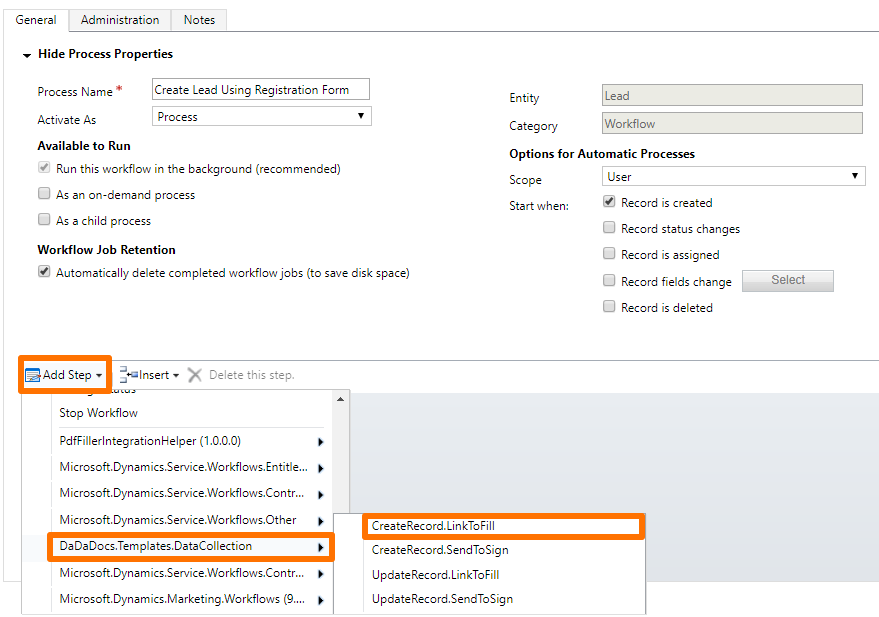
- Name your step in the step description field (you're gonna need it in one of the next steps).
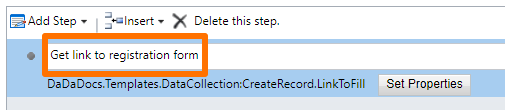
- Go to Set Properties and specify the Template ID.
Template ID - the ID parameter of the Data Collection Template created in DaDaDocs. To get the template ID in DaDaDocs, right-click on the template and select Copy ID.
Insert the ID in the Value field while setting properties for the workflow, then click Save and Close.
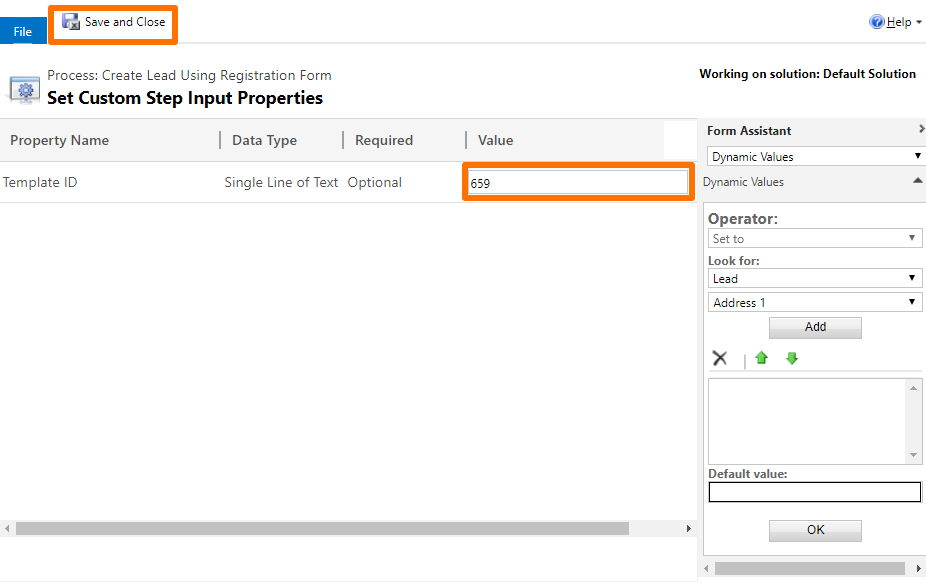
When you add a step with this action to a workflow process, DaDaDocs generates a document based on the template and provides a unique link to it, which can be shared. Filling out a document by that link is available only once. When the document is completed, its contents is used to create a new record in Dynamics 365.
Where can I use the link generated during a workflow process?
Use the link in the next step, otherwise you won't be able to share and, thus, create a new record.
Use a link with Send Email
Add one more step to the workflow and select Send Email.
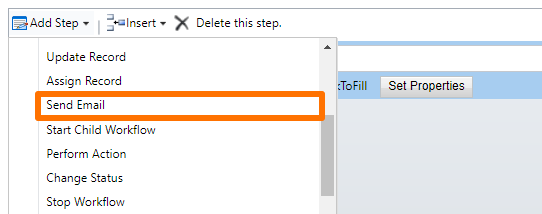
Name your step. Select Create New Message and click Set Properties.
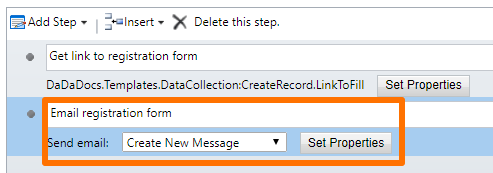
Use the Process Operator to get a text tag for your future link and add it to the email body.
Go to Operator > Look for > Local Values and find the step name you gave when adding CreateRecord.LinkToFill.
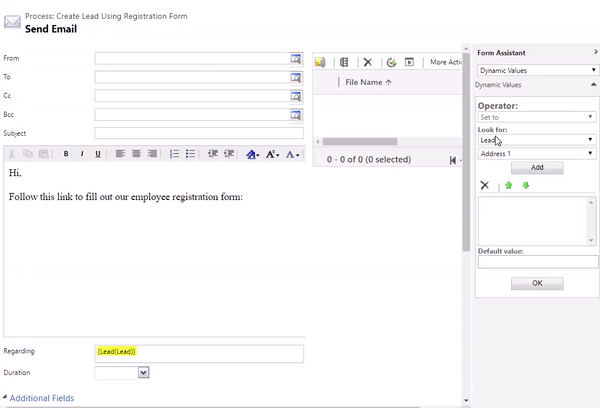
That's it. When you activate the workflow, the recipient is going to receive emails with the link to his unique registration form, and when it's completed, a new lead record will be created in Dynamics 365.
Updated over 6 years ago
