Update to the latest version
Always make sure you’re using the latest available version of DaDaDocs for better experience and up-to-date security. To check if there’s a later version of DaDaDocs than currently installed and update to that version, follow Dynamics 365 documentation on how to Manage instances and updates in Dynamics 365 Administration Center.
Note
If DaDaDocs hasn’t appeared in Applications section of the Administration Center, try refreshing the page.
To update DaDaDocs app, go to Dynamics 365 admin center:
- Sign in to your Office 365 portal, open the app-selector menu and select Admin.
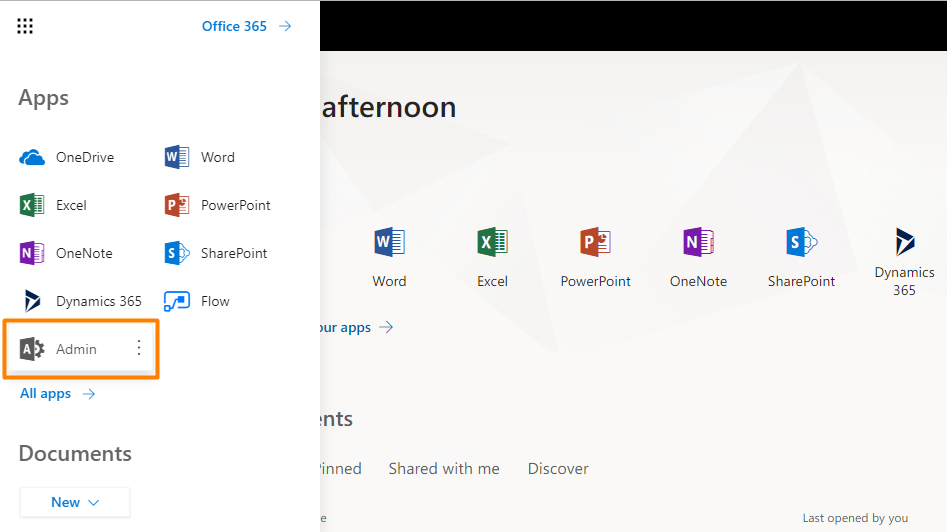
The Home dashboard for Office 365 opens.
- In the navigation column on the left, expand Admin centers, and then select Dynamics 365.
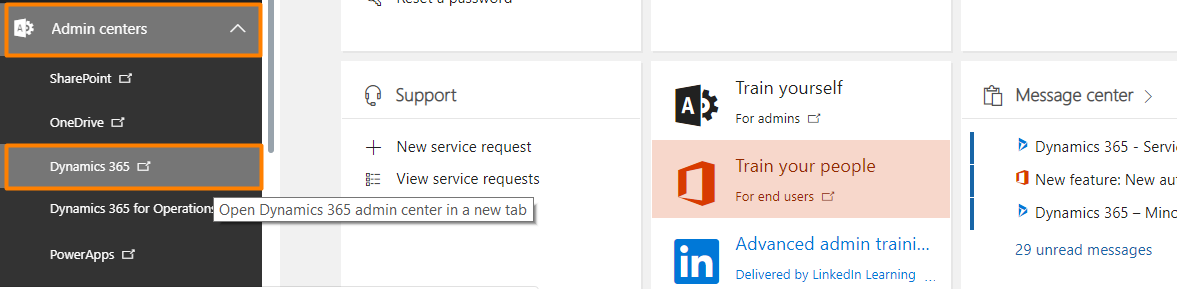
- Select the Applications tab to see a list of applications you have installed.
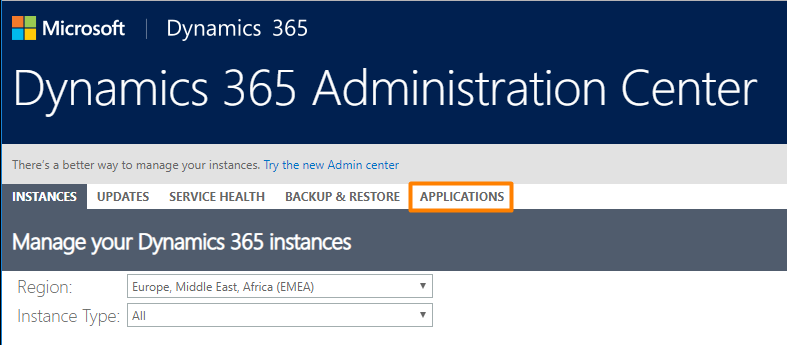
- Select DaDaDocs and click the Manage button in the side panel.
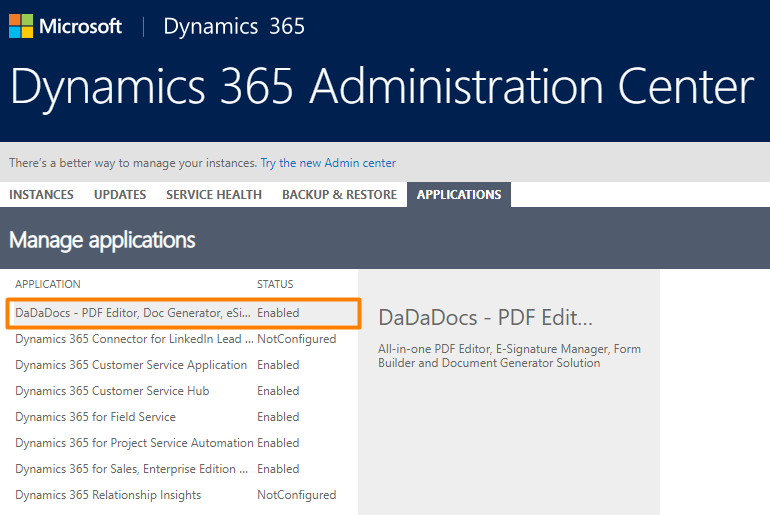
Note
If you don’t see this button, contact your administrator to request access permissions.
The Marketing setup wizard opens. Look for the Update packages button. If the update button isn't shown, then no updates are available and you can just quit the wizard. If the Update packages button is shown, then select it to start the update. The update starts right away, and a page opens to track the progress of the update and will tell you when it's finished.
Updated less than a minute ago
