Send a Data Collection Template out to Be E-Signed via SendToSign
All generated Data Collection Templates are available in the DaDaDocs Data Collection tab.
- Navigate to your Data Collection tab and select the needed Data Collection Template. Then, click SendToSign on the right:
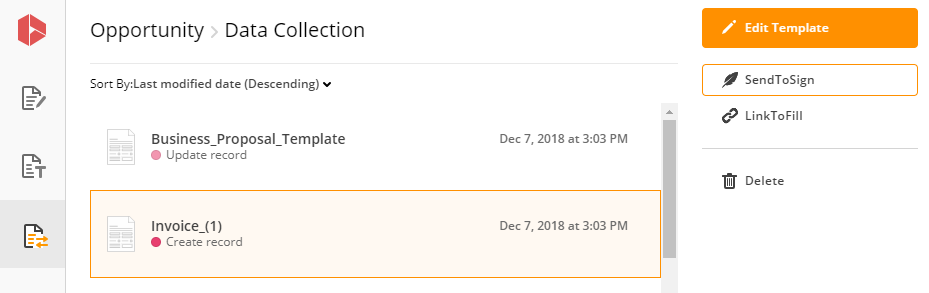
Note
The form for updating the record can only be filled out once and will then be deactivated. The Form for creating new record can be used multiple times.
- In the SendToSign Data Collection window, enter the name and email for your recipient. Add a follow-up message if you want to. Click the plus icon to add another recipient. When you're done, click Send.
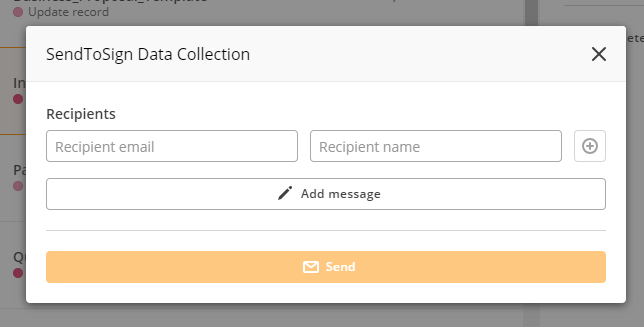
Recipients are intended to open the Data Collection form with PDFfiller, fill it out and click Done when finished.
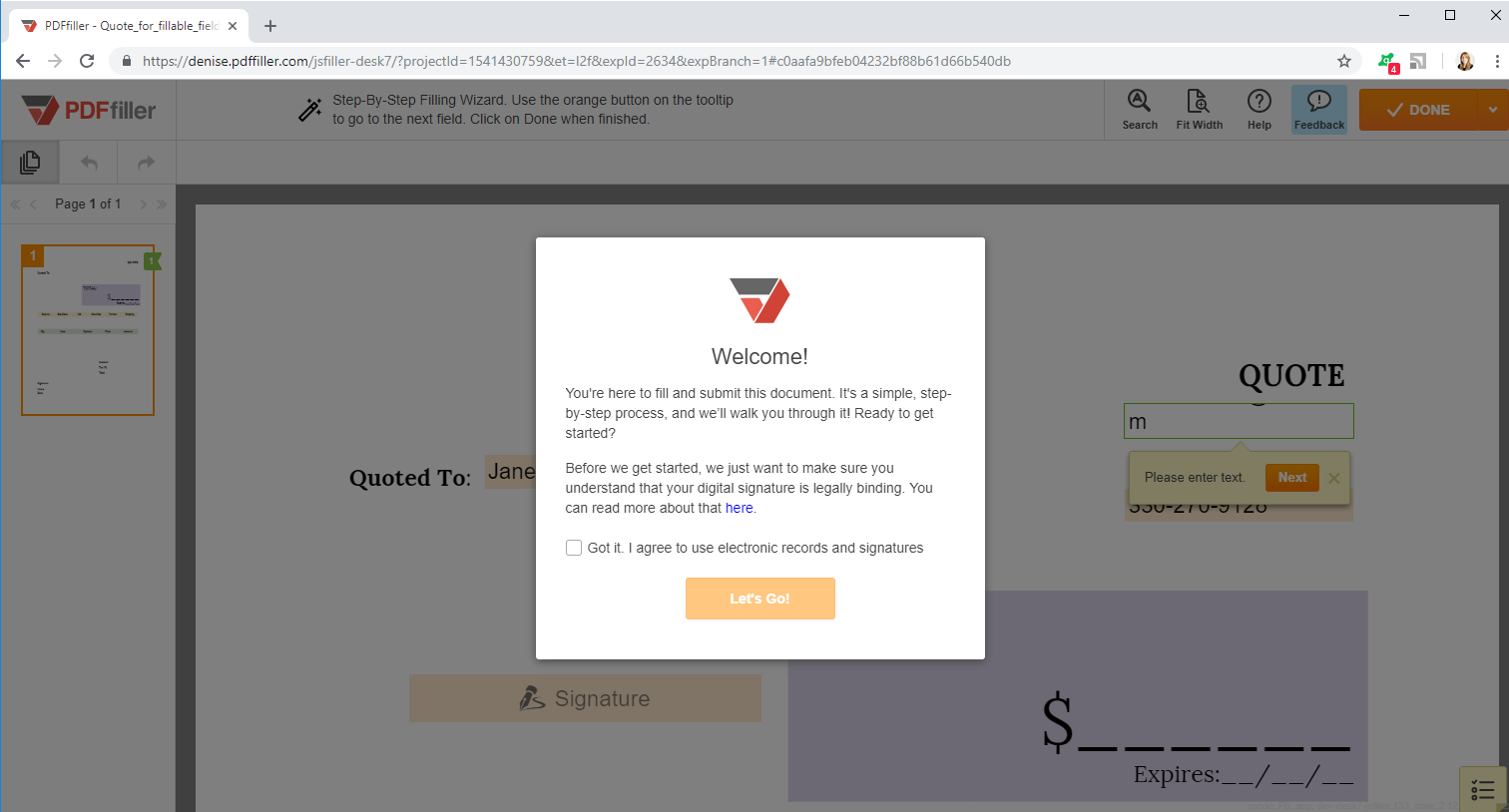
As you can see, the link opens without any additional registration. Recipients click Let’s go! And start filling out the form.
The generated form is prefilled with data from the record.
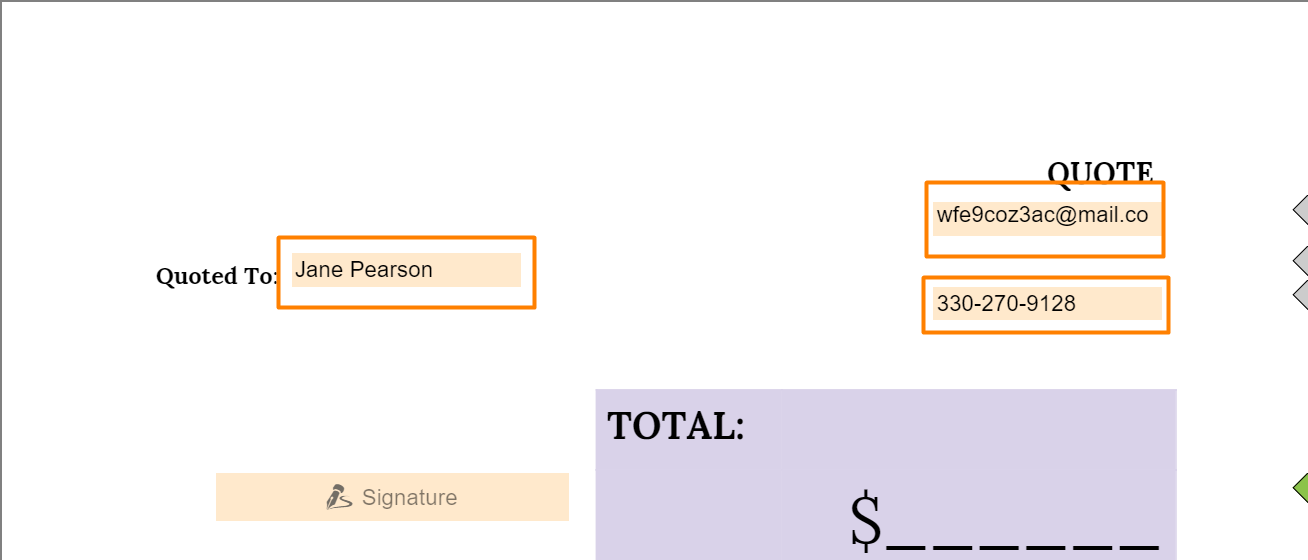
Once the recipient provides correct data in the form and submits it, the record will be updated.
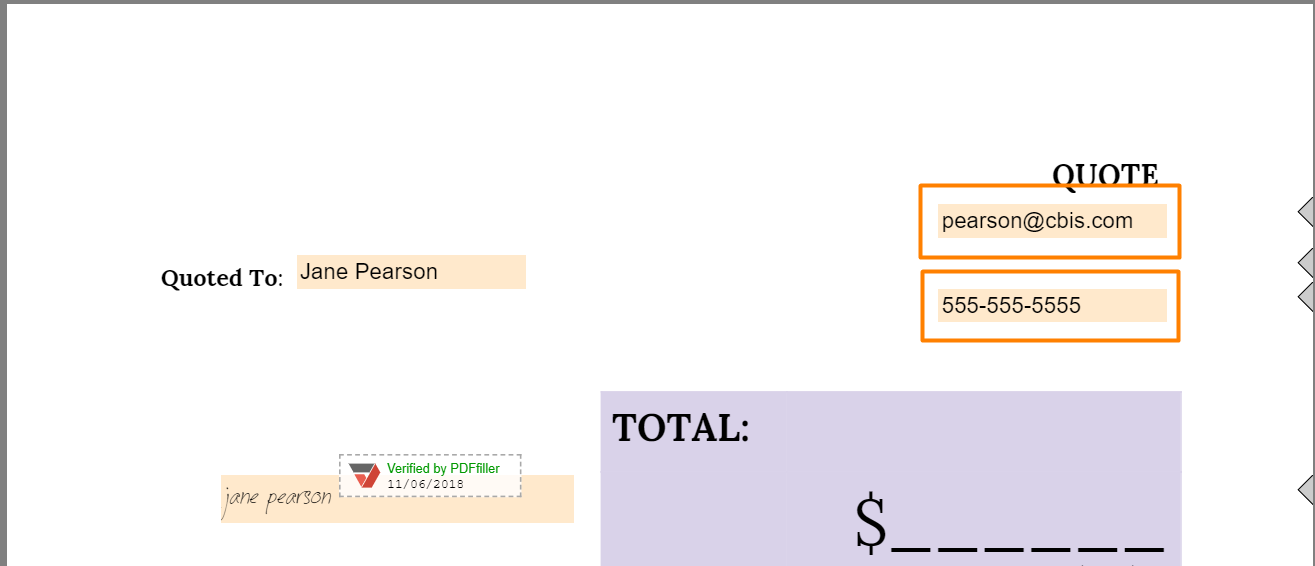
Data entered by recipients will be automatically populated in the record fields.
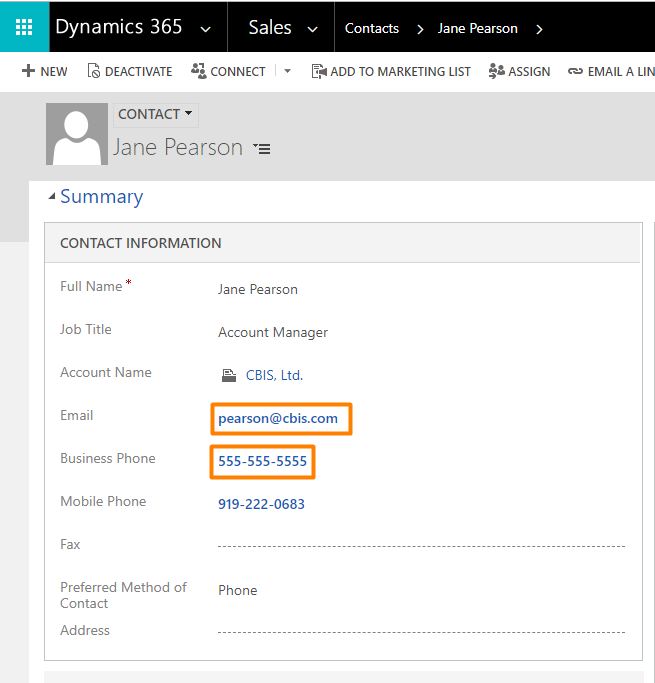
If you used Data Collection to create new record, you can find it under related object (Contact in the example). Fields in the record will be populated with data from the Create New Record form.
Updated less than a minute ago
