Connect DaDaDocs with SharePoint
DaDaDocs works with two sources for your documents: SharePoint and Notes section in the Dynamics records. By default DaDaDocs works with documents attached in Notes. Apply the DaDaDocs app to your SharePoint documents within your Dynamics 365 account.
Note
Keep the documents that can be accessed by DaDaDocs in a separate SharePoint folder.
Note: Keep the documents that can be accessed by DaDaDocs in a separate SharePoint folder.
To connect DaDaDocs to SharePoint, go to Settings in DaDaDocs.
Note
SharePoint credentials are required to start the process.
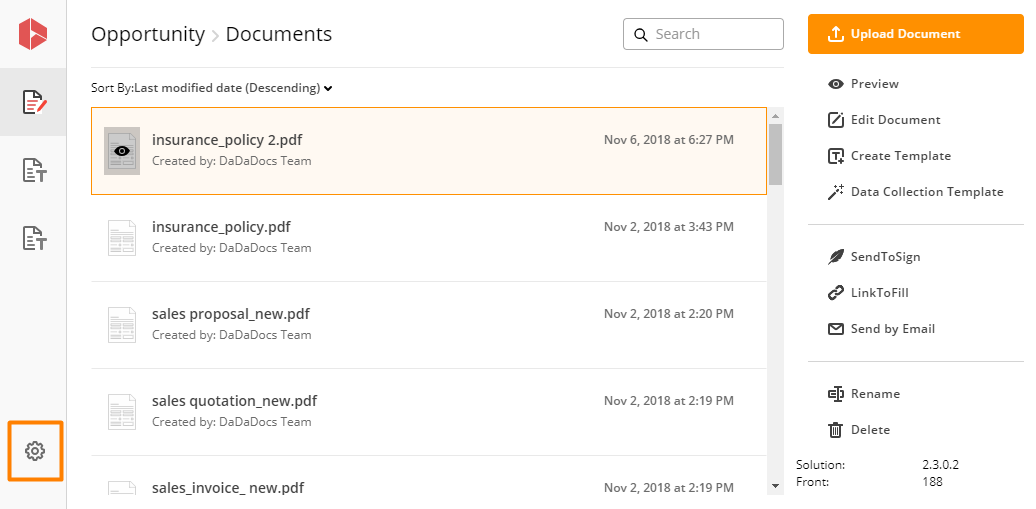
Go to SharePoint tab. Enter your credentials for SharePoint account.
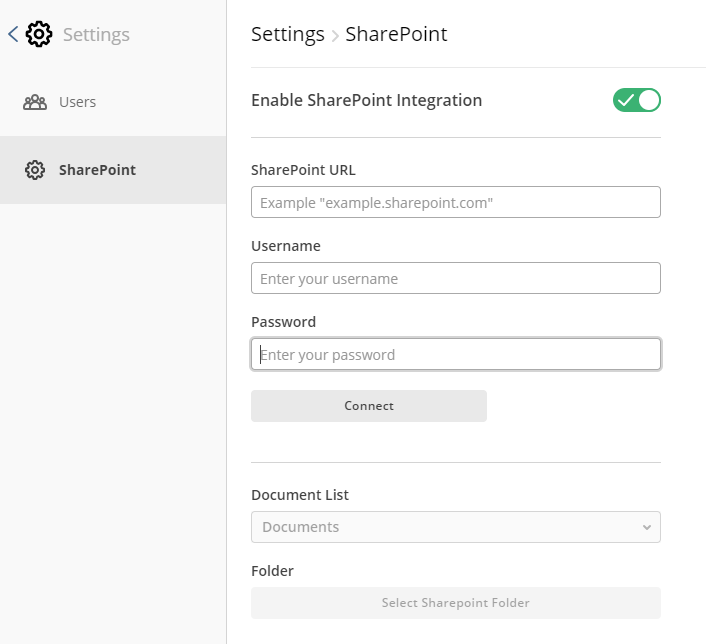
Under SharePoint URL, enter the URL for your SharePoint storage.
Enter the username and password.
Click Connect.
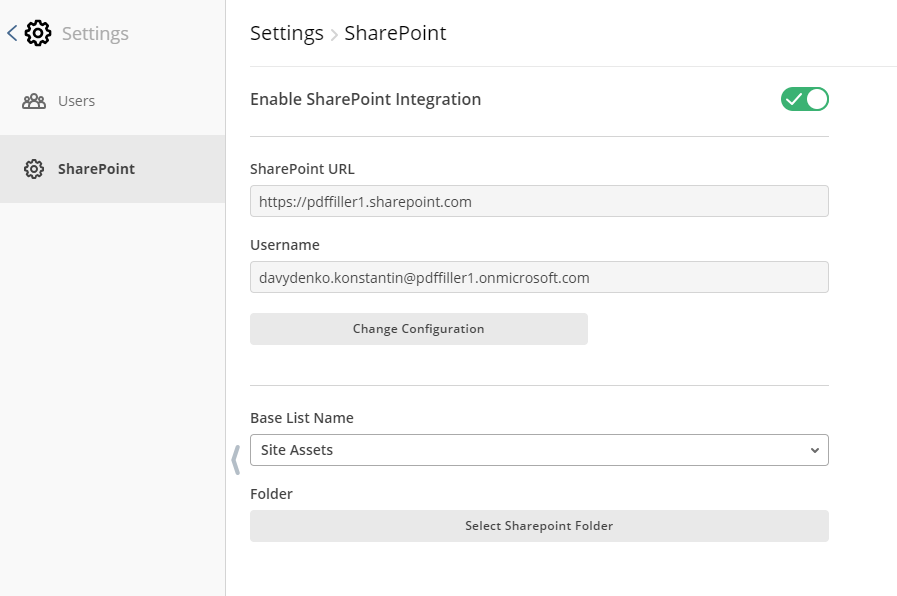
Under Document List select the source for your files.
Under Folder, select the SharePoint folder you’d like to connect with DaDaDocs.
If you want to set a different username and password later, click Change Configuration.
Updated less than a minute ago
