Authenticate user licenses with PDFfiller accounts
To use DaDaDocs, Administrators and organization users should authorize with PDFfiller accounts. Administrators simplify this step for others and grant access to DaDaDocs by authenticating user licenses.
Authenticate user licenses
- Go to Settings > Users.
Note
This tab opens automatically during installation after you Activate Administrator Account in DaDaDocs.
All users of your Dynamics organization are conveniently listed in the table License Management.
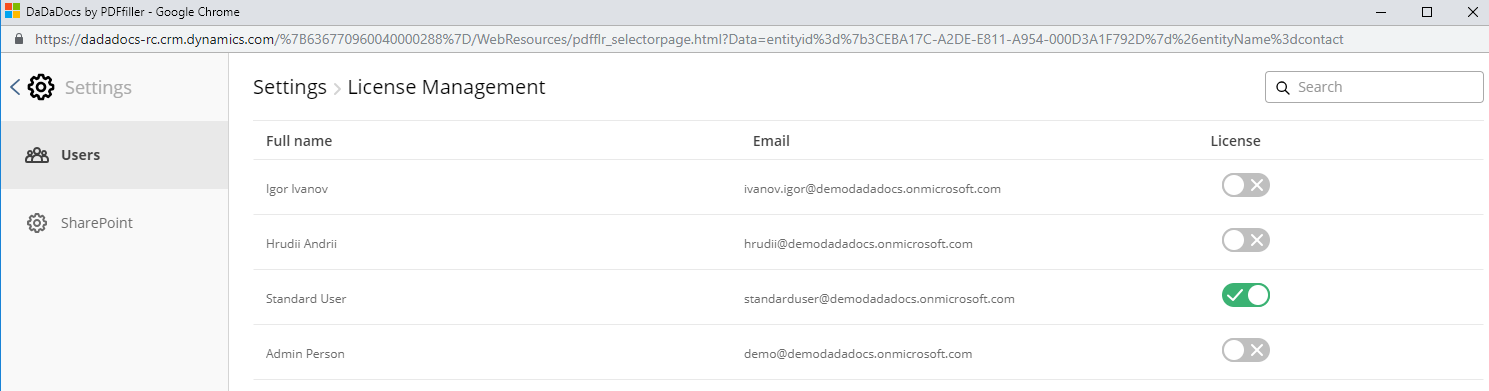
- Switch the license toggle to green next to each user you would like to authorize for using DaDaDocs. Don’t forget to switch the license toggle for the Administrator as well.
All designated users now have DaDaDocs access. No registration or PDFfiller credentials required.
All done. Now you can move on to configuring Options and connecting with SharePoint.
Updated less than a minute ago
