Text
When you open a document, the Text tool is active by default. Click where you’d like to add text and start typing. To adjust the position of the text, use the mini toolbar.
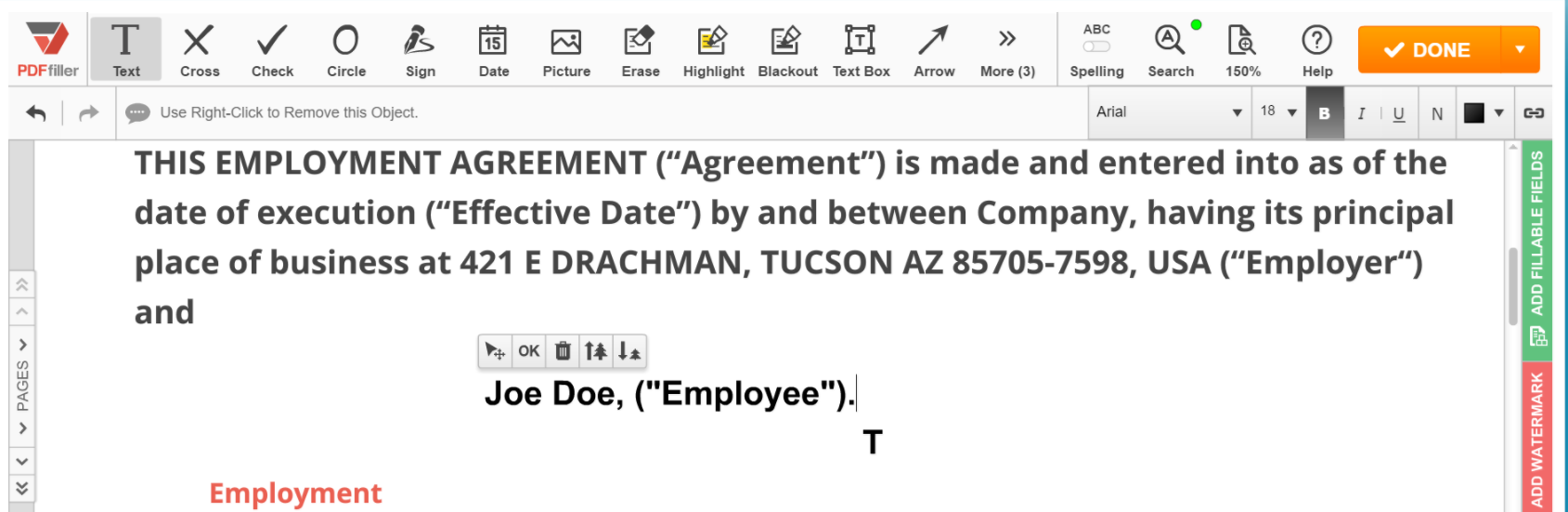
To format the text, use the formatting toolbar.
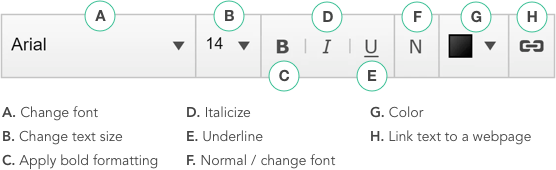
Updated less than a minute ago
