DaDaDocs Integration with SharePoint
Apply the DaDaDocs app to your SharePoint documents within your Dynamics 365 account. Edited documents, as well as every PDF form submitted, are saved to your Sharepoint account. Documents can be retrieved in the Notes section under the corresponding Dynamics 365 record. Notifications in Notes contain a link for every document sent to your SharePoint account.
Learn how to connect SharePoint with DaDaDocs in the DaDaDocs for Dynamics 365 Administrator Guide.
Once your Dynamics 365 account has been connected to SharePoint, follow these steps to use Dynamics 365 and the DaDaDocs integration with SharePoint:
Select the record you’d like to open. Click DaDaDocs in the options bar.
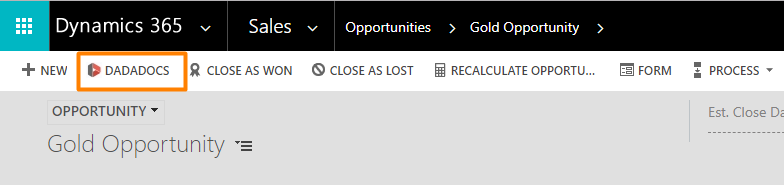
A list of attachments will open. SharePoint documents have a SharePoint tag.
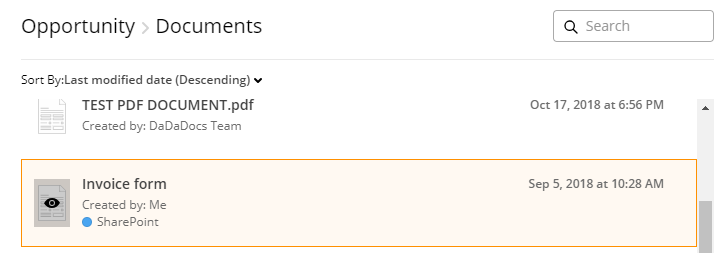
Choose a document and open it in the DaDaDocs editor.
When you’ve finished editing, click the Done button on the upper right.
To save a new version of an edited document in your SharePoint account, enter a new name for the document and click Save.
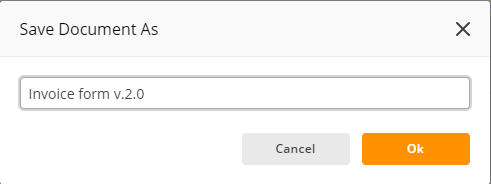
The new version will contain the edits you`ve made, while the original document will remain unchanged.
Updated over 1 year ago
