Lines
Use straight lines to underline or highlight content in a document.
To add a straight line, click the Line icon in the main toolbar. The line toolbar will appear under the editing tools. Click where you’d like the line to start and drag to where you’d like it to end, release the mouse button and click OK.
To change the color of a line, click on the black square and select a color. You can choose the color before adding a line to a document. Use the slider before or after adding a line to change the thickness.
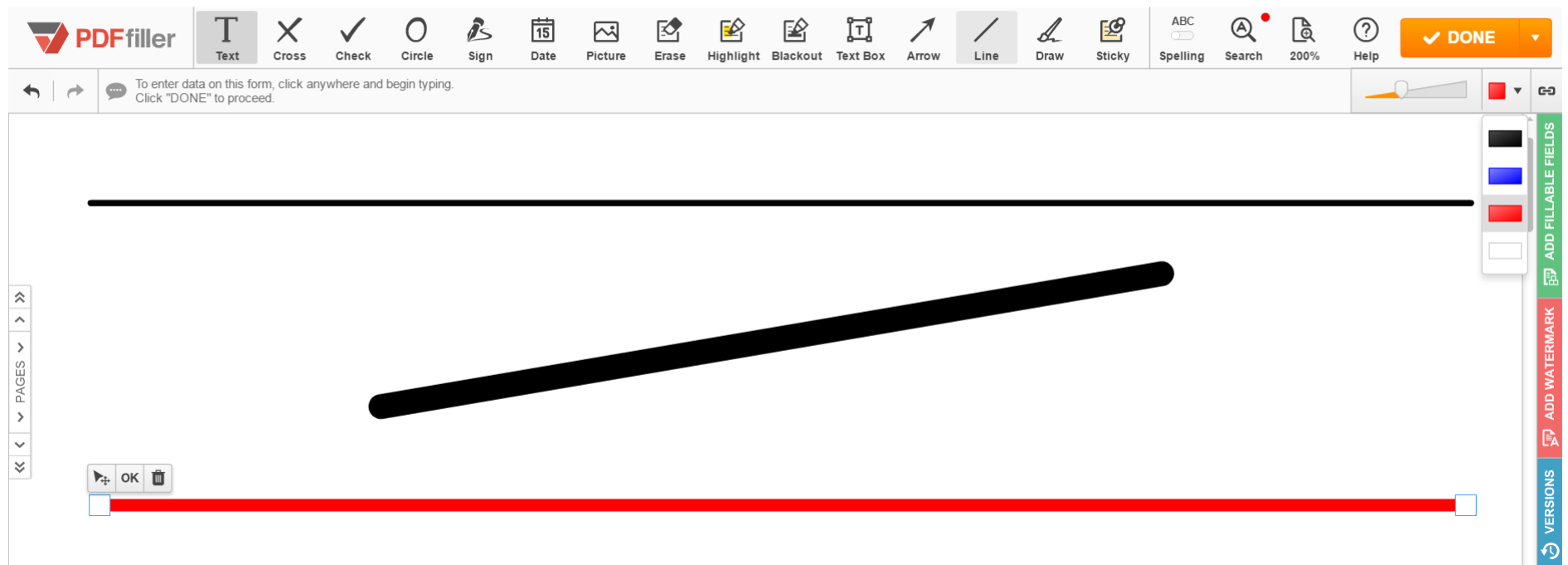
You can change the position of the end of a line by dragging it.
Updated less than a minute ago
