Edit Template
Preview the generated document and make final edits before sending it for signature.
- Navigate to your Data Collection tab and select the needed Data Collection Template. Then, click Edit Template on the right:
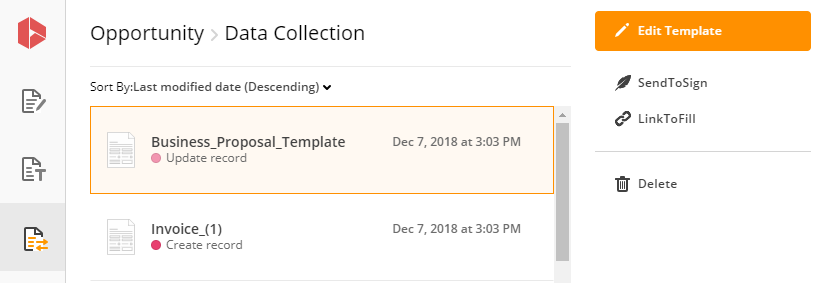
- Make your edits in the editor window. Click Save when you’re done.
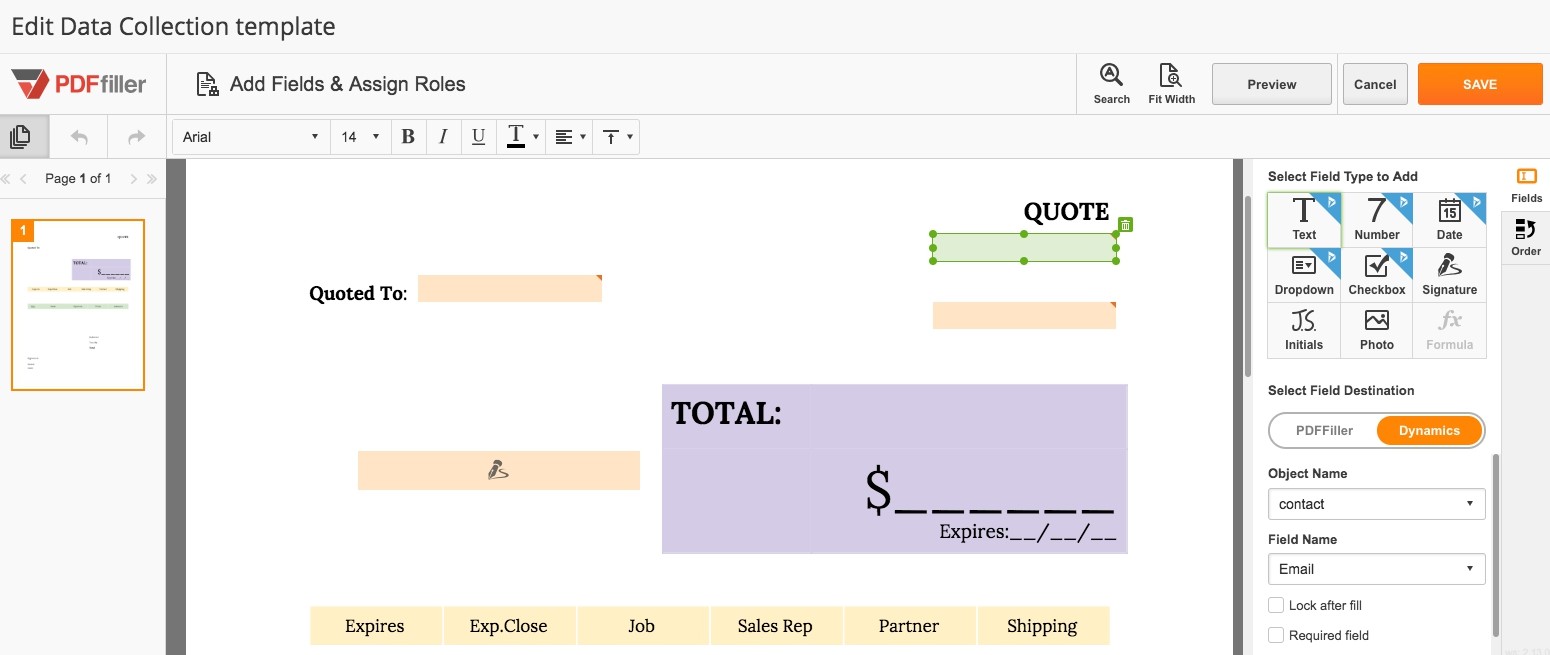
Updated less than a minute ago
