CreateRecord.SendToSign
CreateRecord.SendToSign is an action for Dynamics 365 workflow processes which combines generating a fillable document, sending it via email and creating a new record when this document is filled out.
How to add CreateRecord.SendToSign to your workflow
- In your process window go to Add Step > DaDaDocs.Templates.DataCollection > CreateRecord.SendToSign.
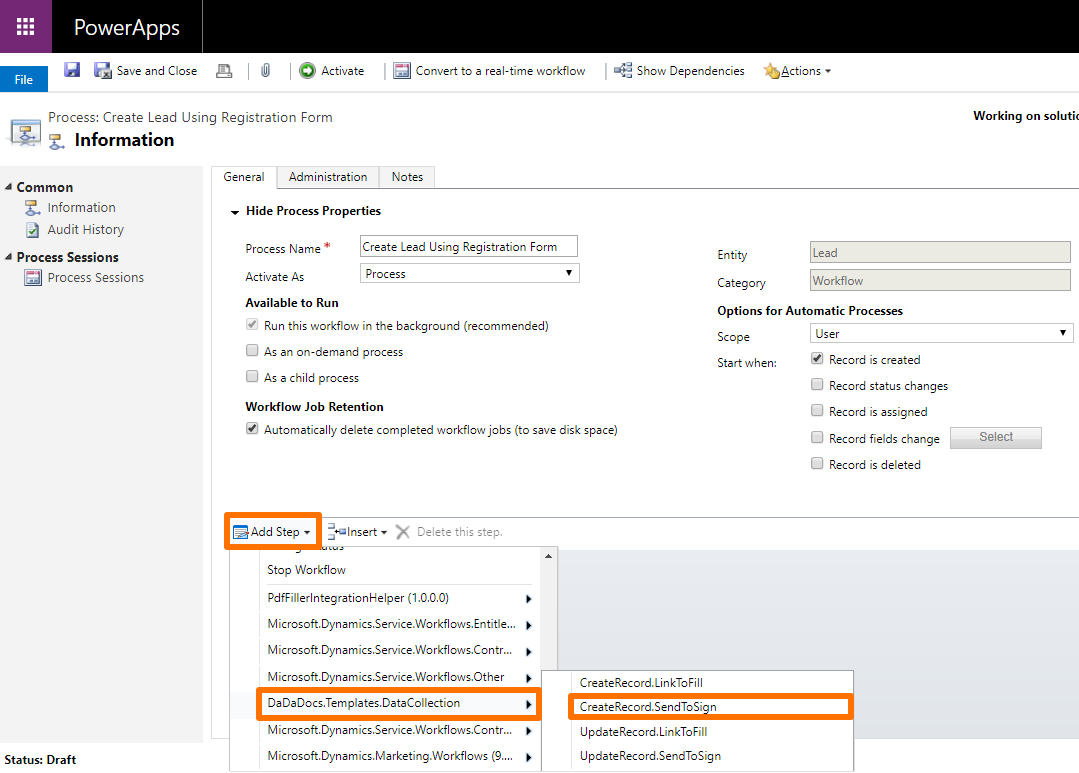
- Name your step in the step description field and click Set Properties.
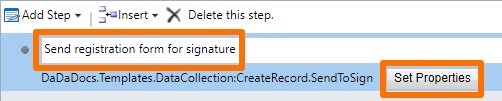
- Set Properties and specify the Template ID.
Template ID - the ID parameter of the Data Collection Template created in DaDaDocs. To get the template ID in DaDaDocs, right-click on the template and select Copy ID.
Insert the ID in the Value field while setting properties for the workflow.
-
add the Recipient name, if you want.
-
add the text tag for the recipient's email. Thus the process would be using the email address, specified in the record. Go to Operator > Look for > and select the lookup objects (Lead and Email in this case). Click Add, then OK. Notice that the Recipient Email value changed into a text tag {Email(Lead)}. This allows to use the email address from the created record as the recipient's address for sending the registration form.
-
enter the Message Subject and Message Text. They will be displayed as an email subject line and body, along with the attached document sent for signature.
-
click Save and Close.
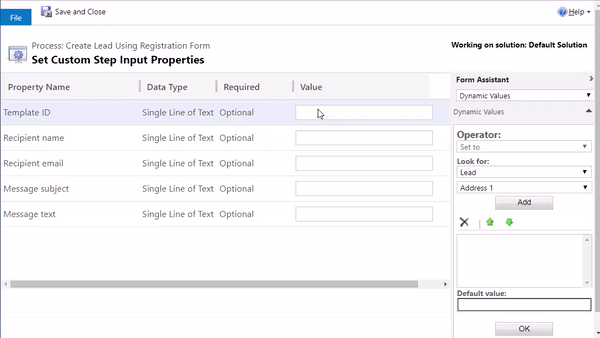
When you add a step with this action to a workflow process, DaDaDocs generates a document with fillable fields based on the template and emails the document. When the document is completed, its contents is used to create a new record in Dynamics 365.
Updated over 6 years ago
