Send by Email
Send documents via email from the Documents tab or generated from Templates without leaving Dynamics 365. Recipients get an email containing a link for downloading the document as a PDF.
Go to Documents or Templates and select the document you would like to send. Then, click Send by Email in the upper right.
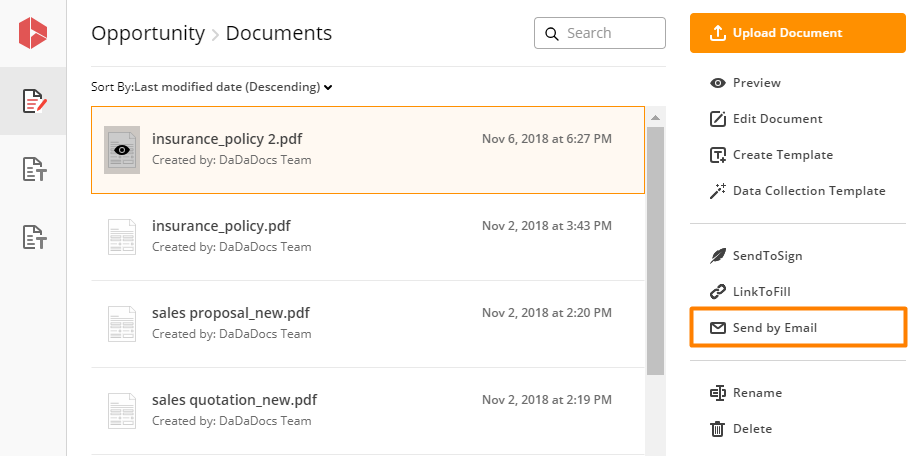
In the next window, type in the name and email address of your intended recipient(s), a short message if you want, and hit Send.
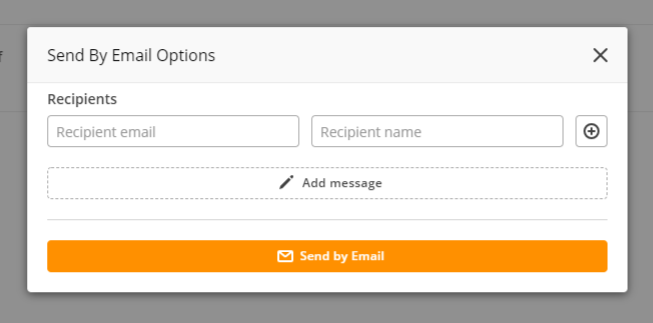
That’s it. Your recipients will get an email containing a download button for the document or template as a PDF.
Updated less than a minute ago
