Rearrange Pages
Change the page order in a PDF document. Click PAGES on the left to open the navigation pane.
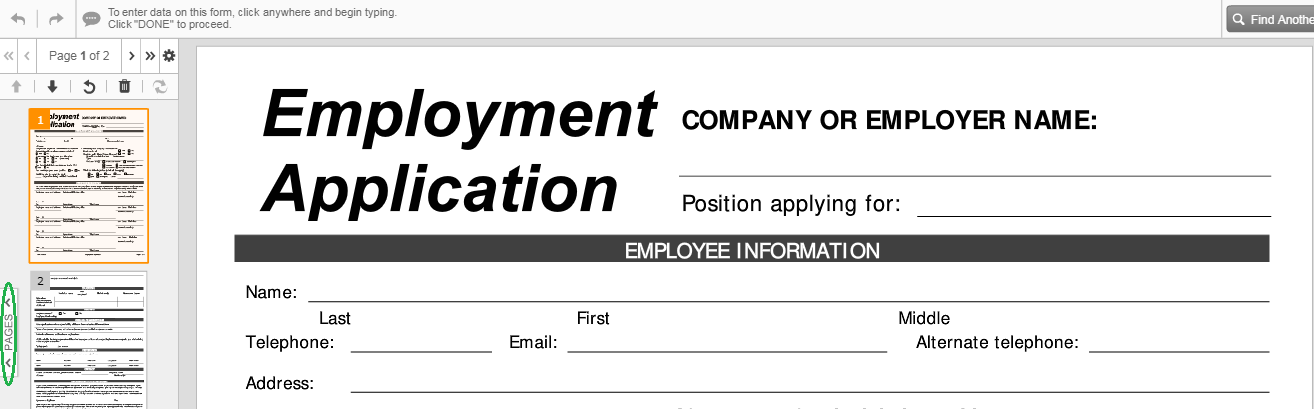
Select the thumbnail of the page you would like to move and then use the Move Up or Move Down icon at the top of the navigation pane.
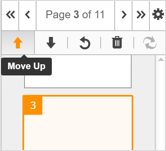
Every time you click the Move Up or Move Down icon, the page will move one page up or down respectively.
Rotate Pages
You can rotate any page in a PDF document. Select the page in the navigation pane and click the Rotate icon.
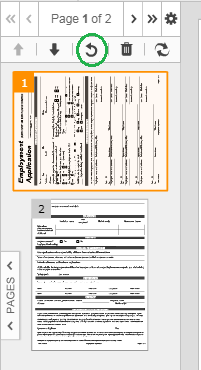
Every time you click the rotate tool, the page rotates 90 degrees counterclockwise.
Delete Pages
To delete a page, select the thumbnail in the navigation pane and click the trash can icon at the top of the pane.
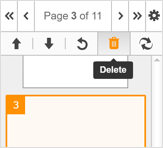
Updated less than a minute ago
