Sign Documents
Add a legally-binding eSignature to any document.
Click the Sign icon in the main toolbar to open the Signature Wizard that allows you to type, draw, upload, capture a signature with a webcam or sign a document on a mobile device.
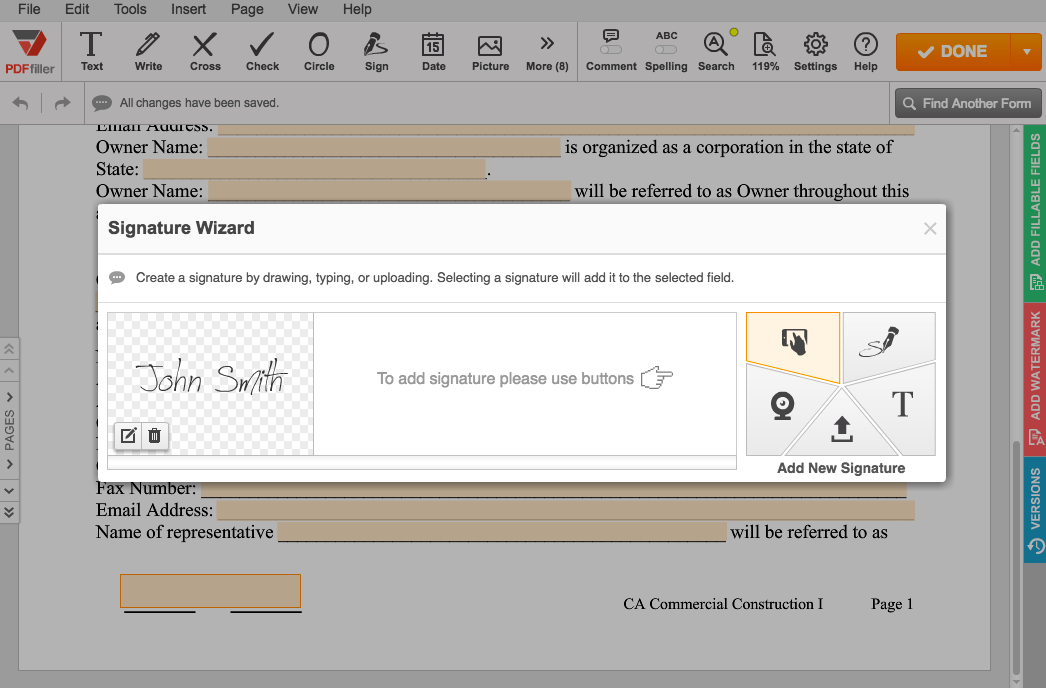
Type a Signature
To type a signature, click the T icon and type your signature. Click Save and Use to use the signature immediately or Save to use it later. In both cases, the signature will be saved by the Signature Wizard.
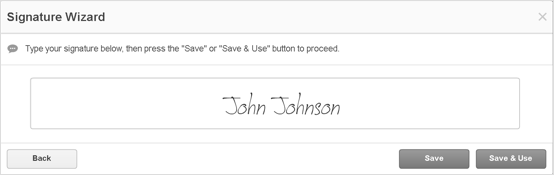
Click where you’d like to place the signature. Use the Mini Toolbar to resize or reposition the signature. Click OK to confirm.
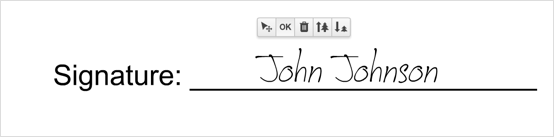
Draw a Signature
To draw a signature, click the pen icon and use your mouse or trackpad to draw your signature by clicking and dragging. You can adjust the color and thickness of the signature.
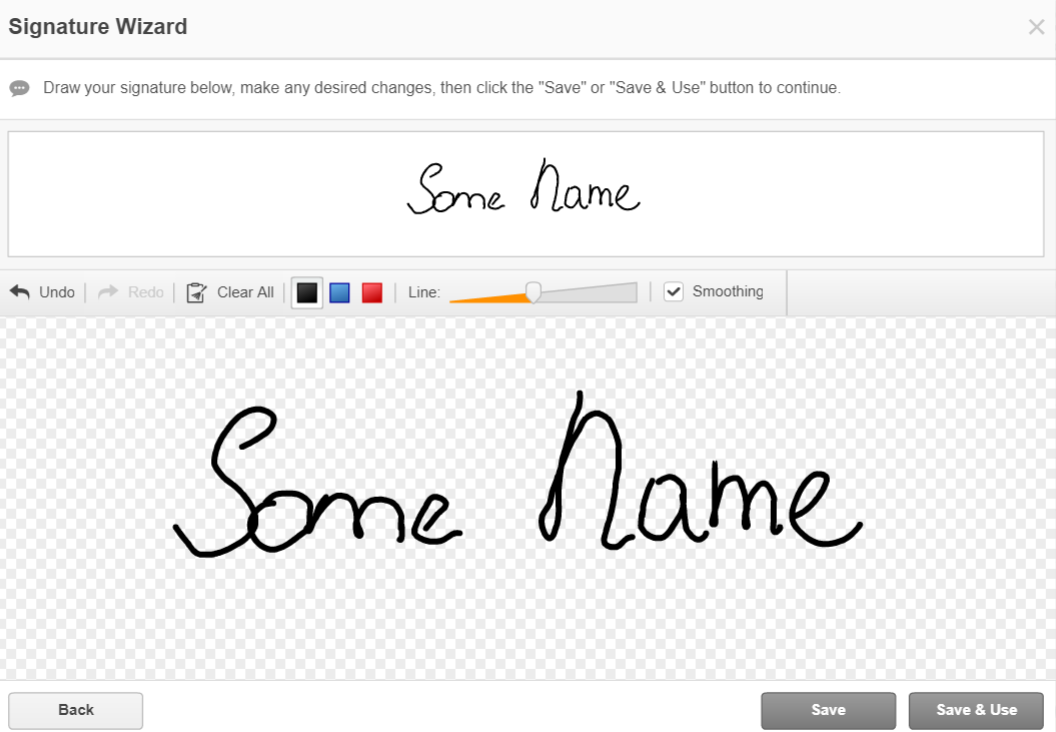
Save and position your signature.
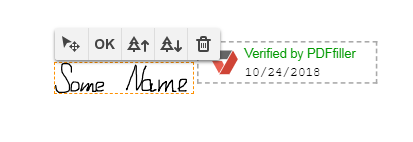
Upload a Signature
Click the Upload icon and select a photo of your signature stored on your device. The Signature Wizard processes the image, opens it and allows you to use the signature as is or modify it.
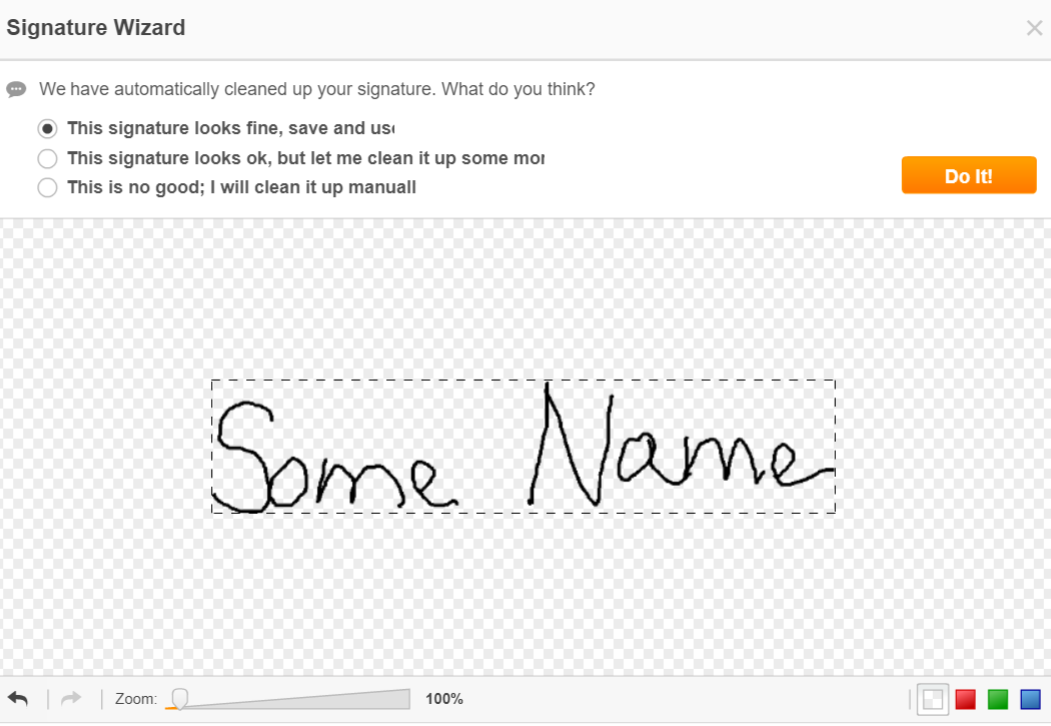
You can crop, rotate and flip the signature. Additionally you can change the background and adjust the brightness and contrast.
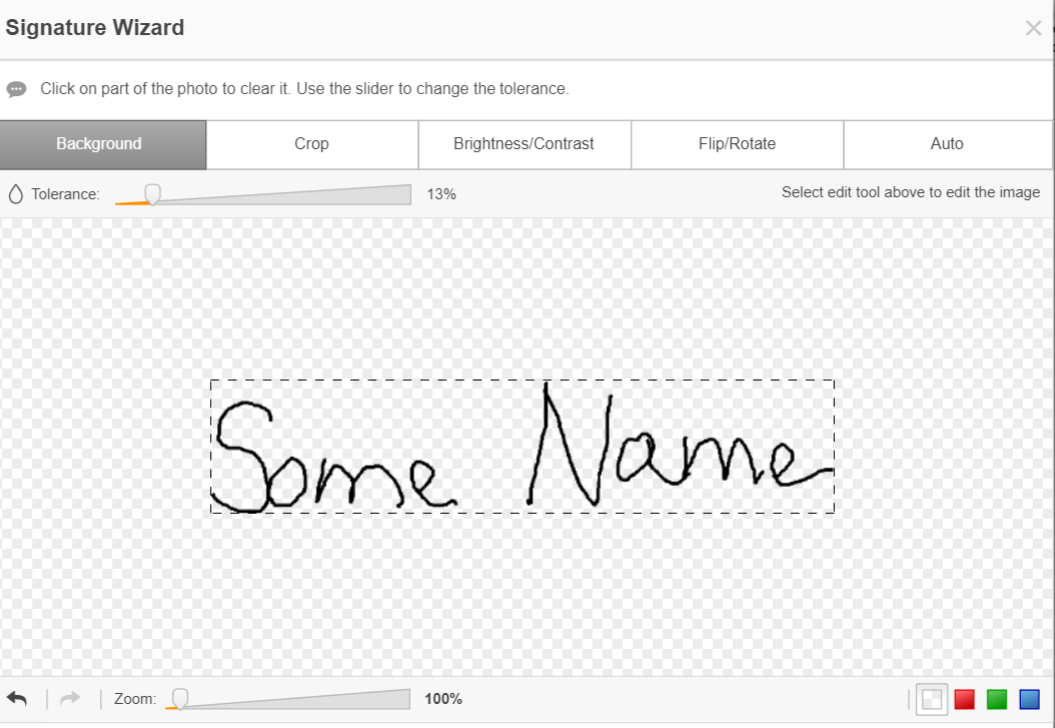
Click Save and Use and position your signature.
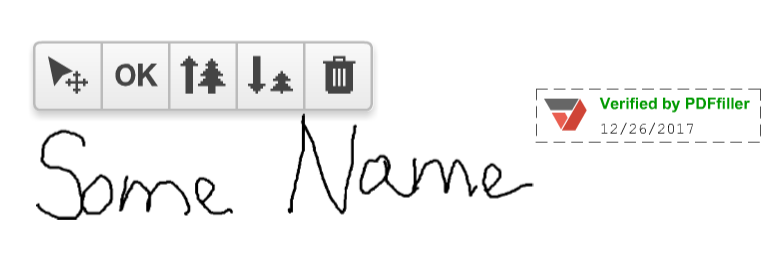
Real Signature with a Photo
Click the webcam icon and allow DaDaDocs access to your camera.
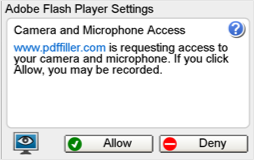
Write your signature on a piece of paper and hold it up to the camera so the signature fits inside the blue box, then click Take.
You can then choose to make adjustments to the scan or use the signature as is.
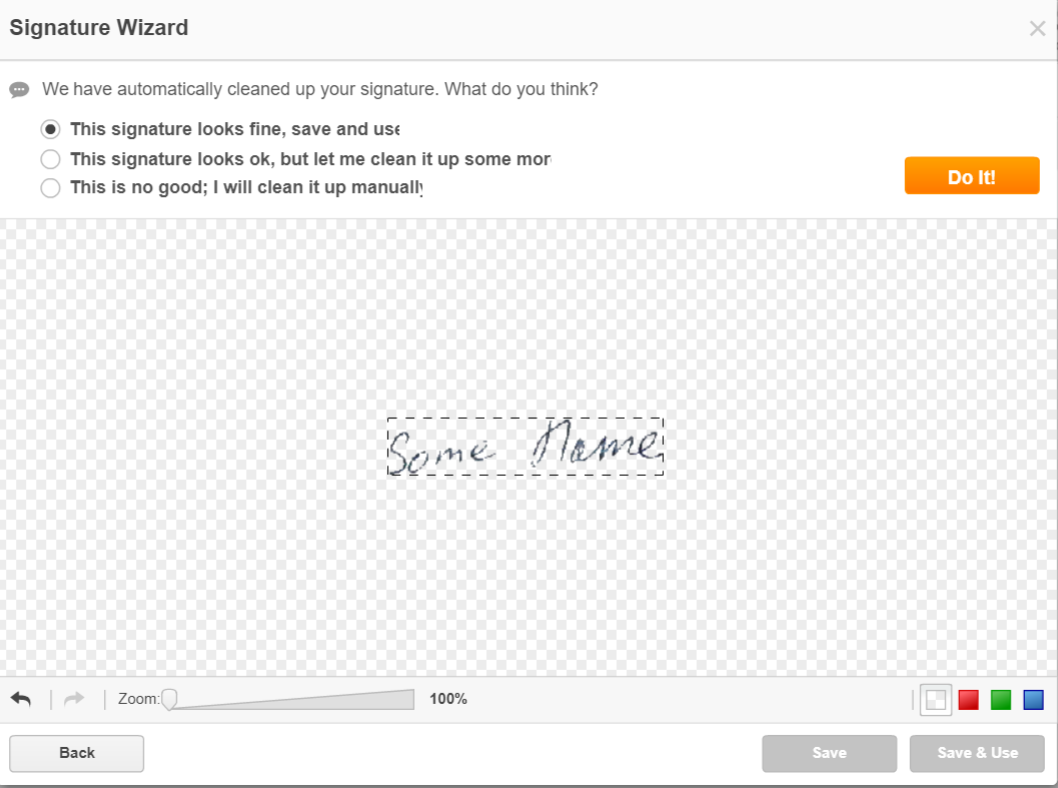
Click Save and Use and place your signature where it should be in the document.
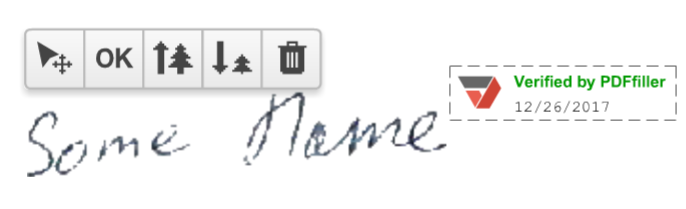
Add a Signature on Mobile
In the Signature Wizard, click the Mobile Device icon, enter your mobile phone number and click Send. Alternatively click Use Email, enter your email and click Send.
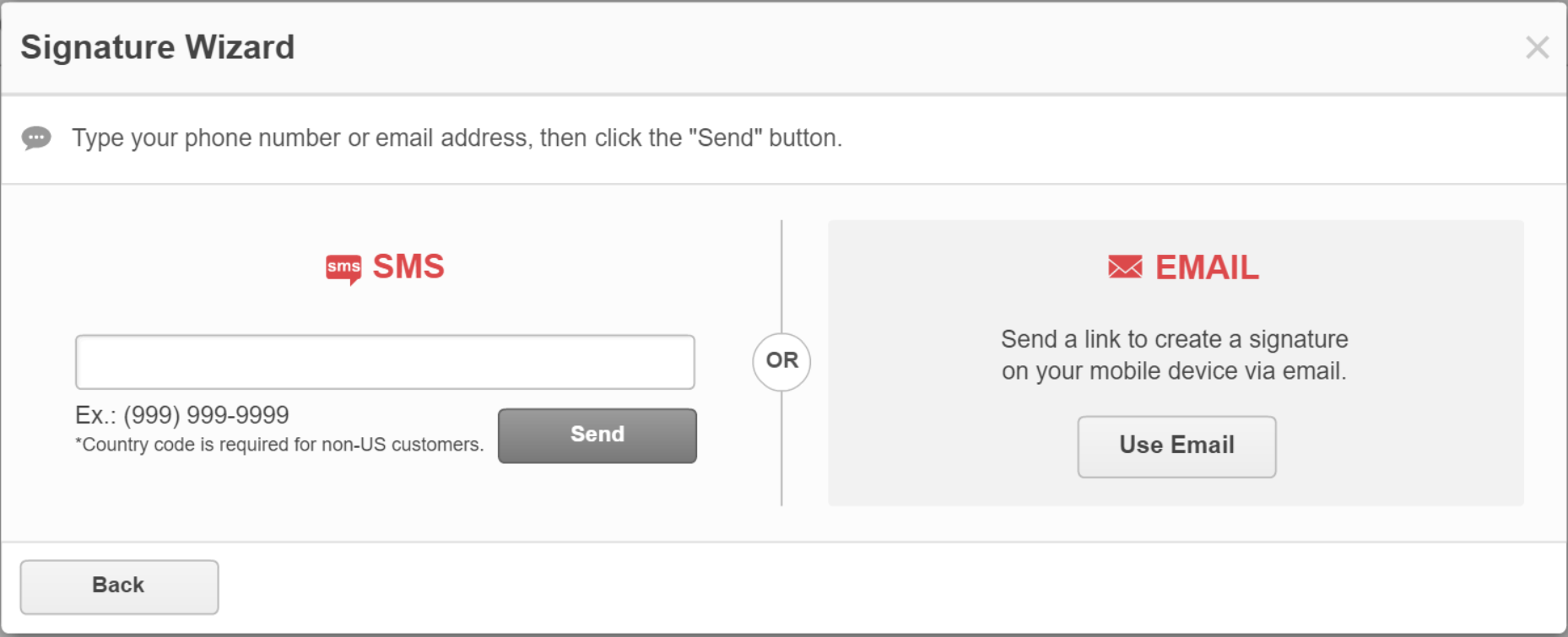
You will receive a text message or an email with a link to the Signature Wizard. Click on the link, draw your signature on your device and submit it by clicking OK. The signature will immediately appear in the Signature Wizard. Select your signature and place it wherever you’d like in the document.
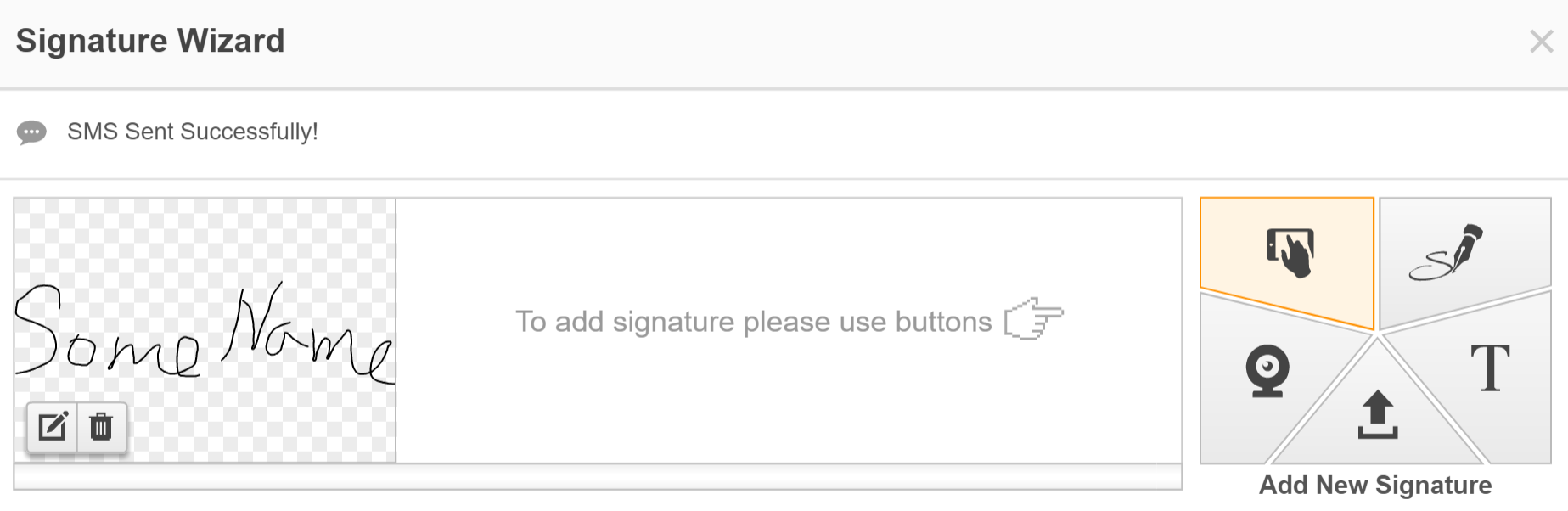
Note that DaDaDocs verifies the signature with a stamp showing the date when the document was signed.
To apply the stamp, click on the icon to the upper right.
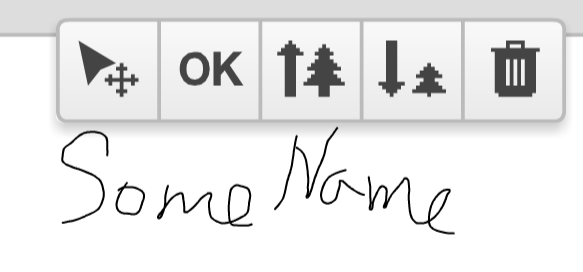
Note that all eSignatures added via DaDaDocs are legally binding in the United States under the E-Sign Act (2000).
Updated less than a minute ago
