Install DaDaDocs
Follow these steps to install DaDaDocs for Microsoft Dynamics 365 organization.
- Go to the Settings in the Dynamics main menu and select Dynamics Marketplace to proceed to the AppSource.
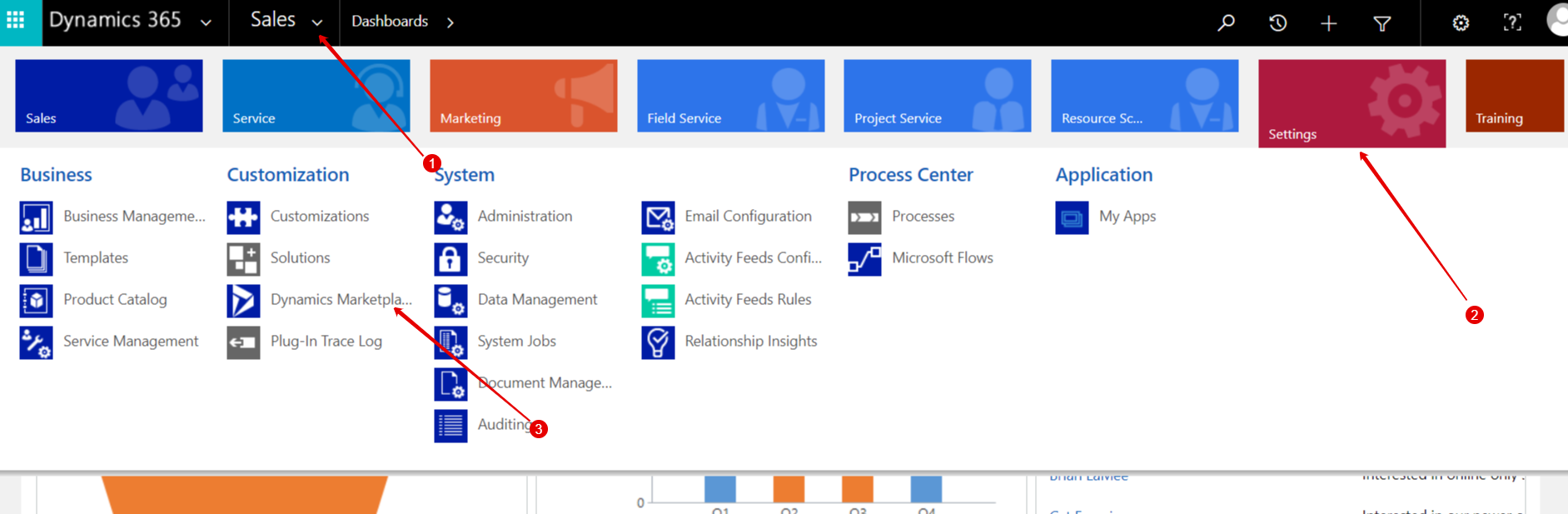
- In the Search field type “dadadocs” and press Enter or click on the search icon. Click on the DaDaDocs application icon from the results below.
Alternatively click on the Free trial link on the DaDaDocs application icon.
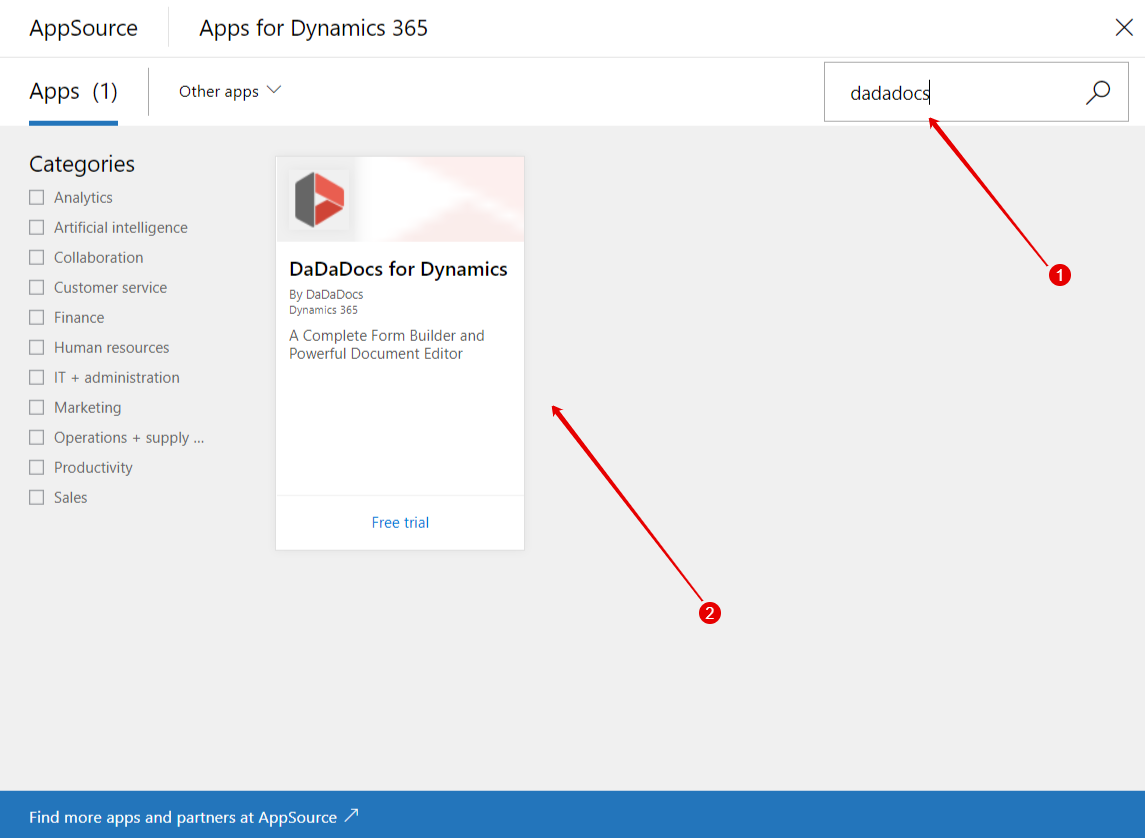
- Click Free trial on the DaDaDocs application page. Read Microsoft Dynamics 365 Terms of use and Privacy policy on the corresponding links and agree to them by ticking the I give Microsoft permission… confirmation checkbox. Then click Continue.
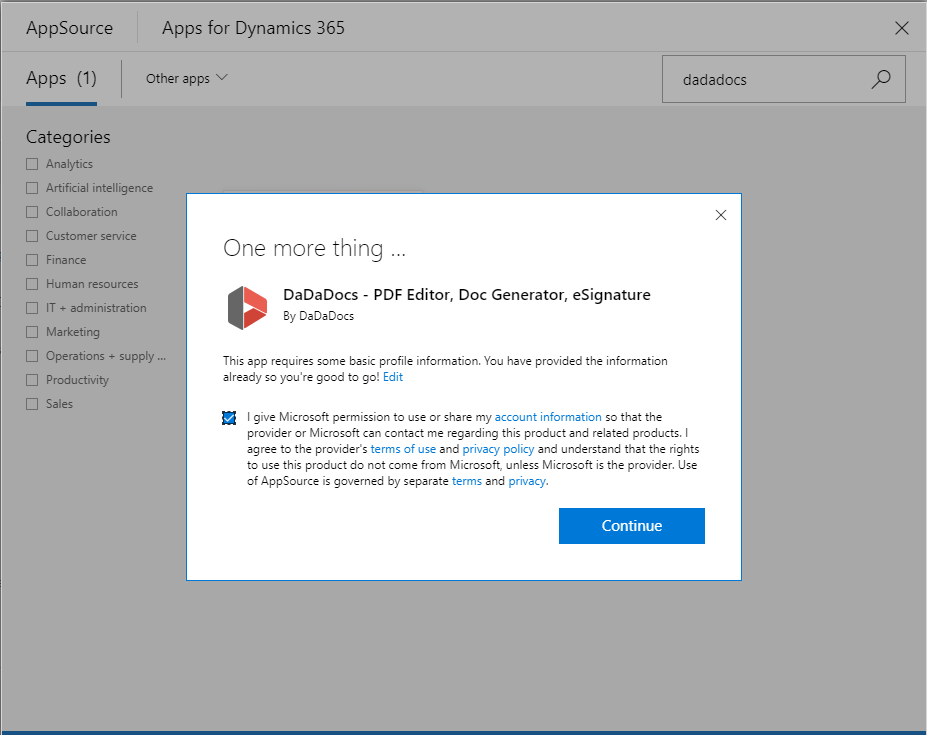
- Read Microsoft’s Legal Terms and Privacy Statement and another Privacy Statement along with Legal Terms for importing solutions into Dynamics 365 on the corresponding links and agree to them by ticking the corresponding confirmation checkboxes. Then click Agree.
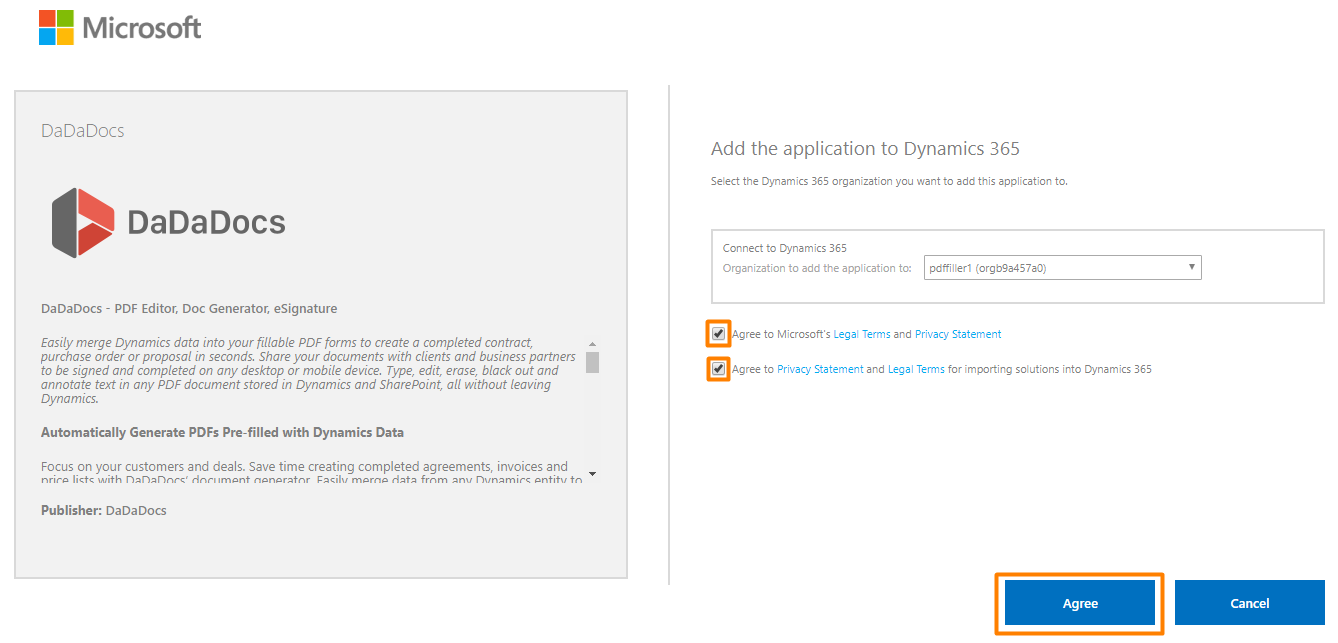
The installation process will start.
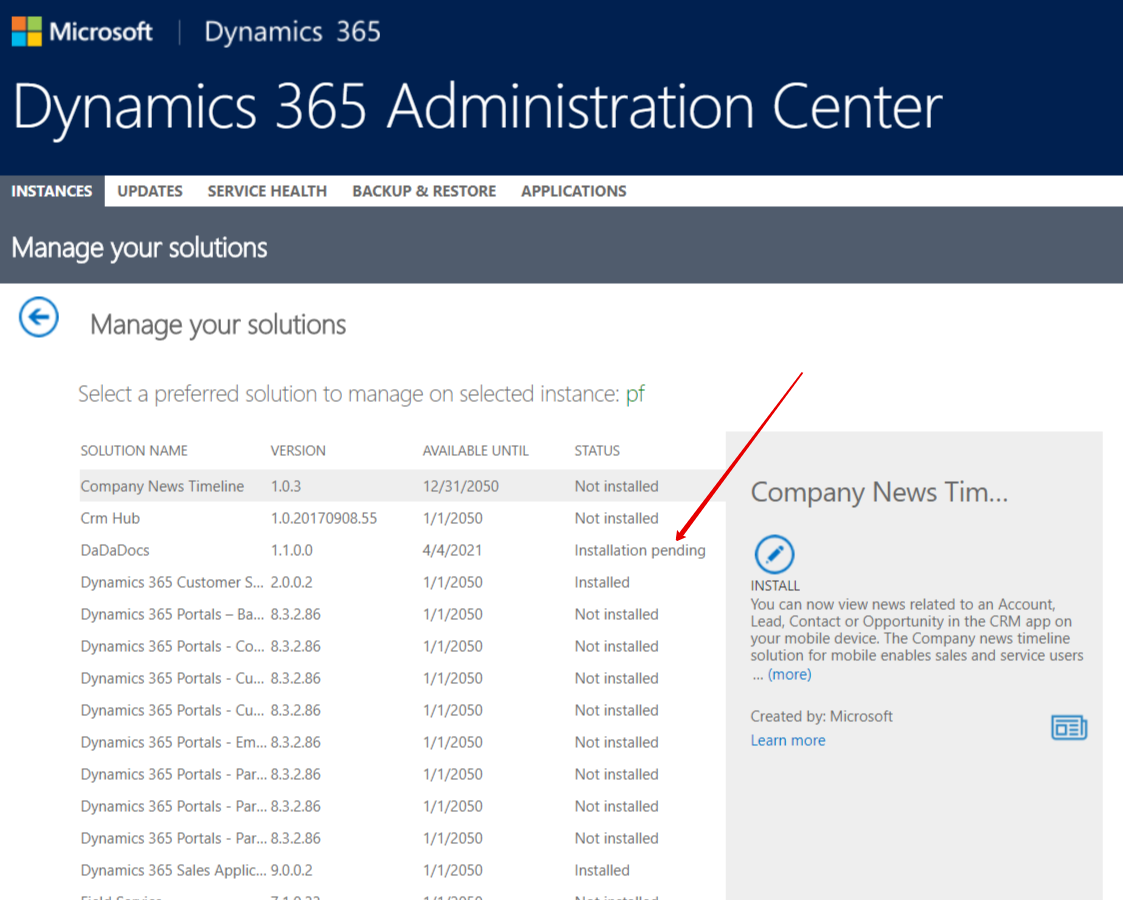
Refresh the page after several minutes, the application will be installed.
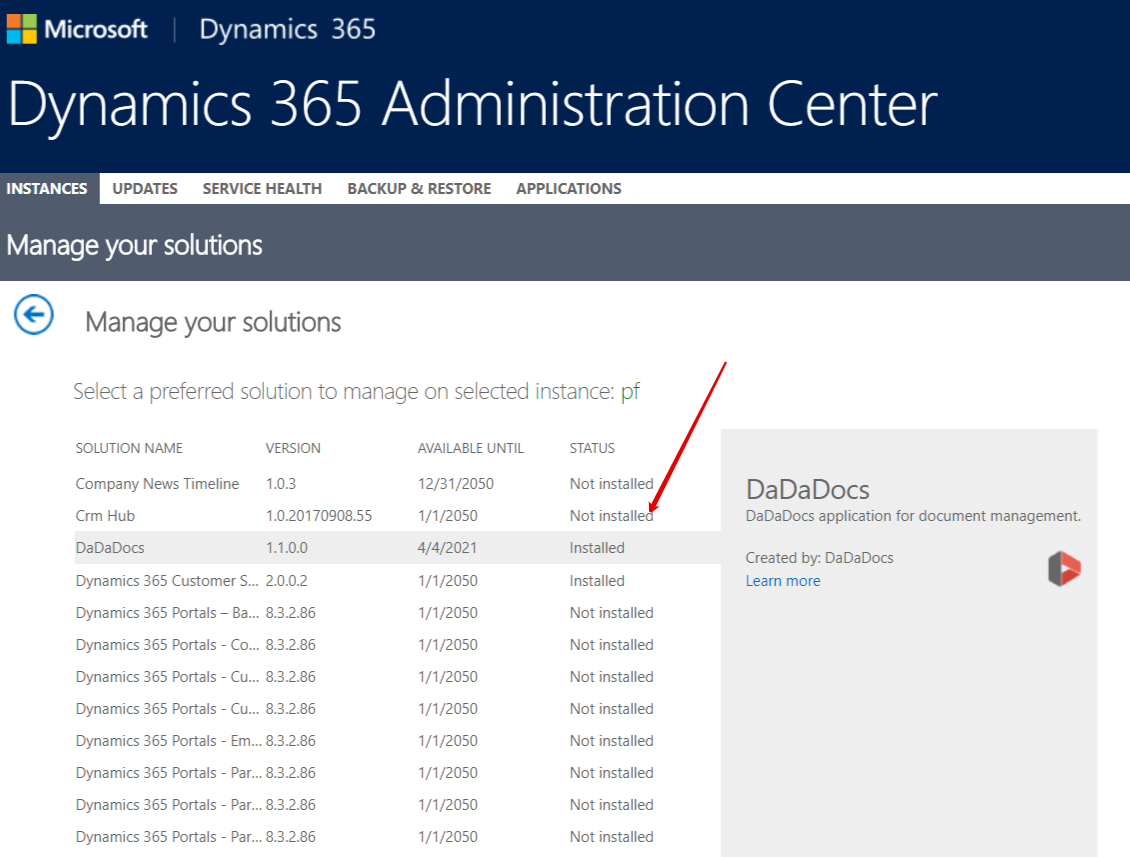
Updated over 1 year ago
