Hyperlink Tool
Any content that you add to a document such as text, checkmarks, signatures and sticky notes can be linked to a webpage.
Highlight your content and click the Hyperlink button.
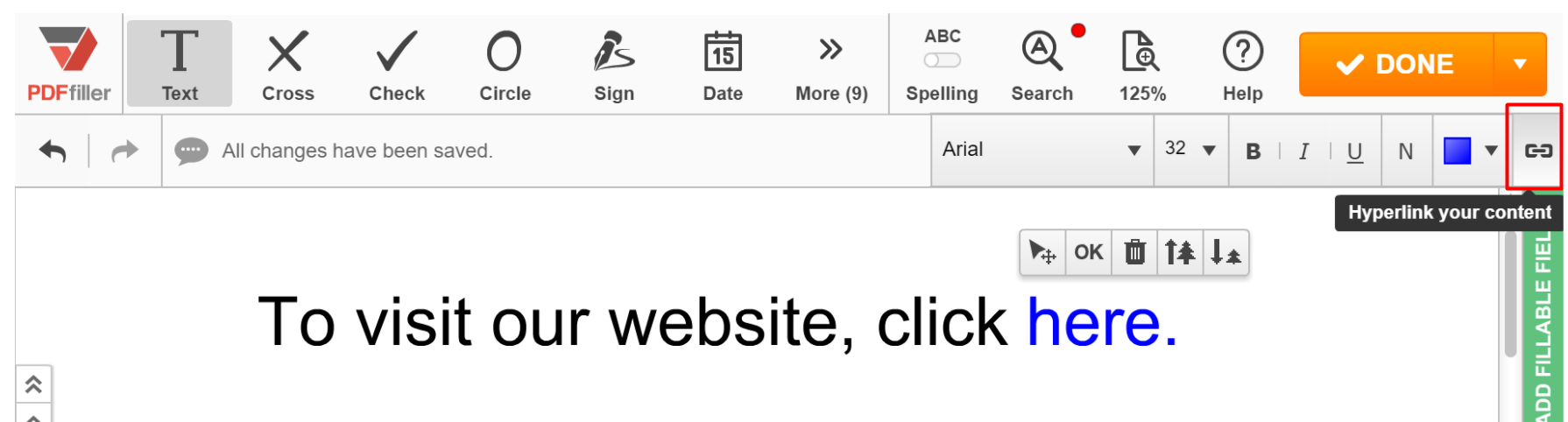
In the dialog window that opens next, type or paste the URL of the web page, click Test to make sure the URL is correct and then click Save.
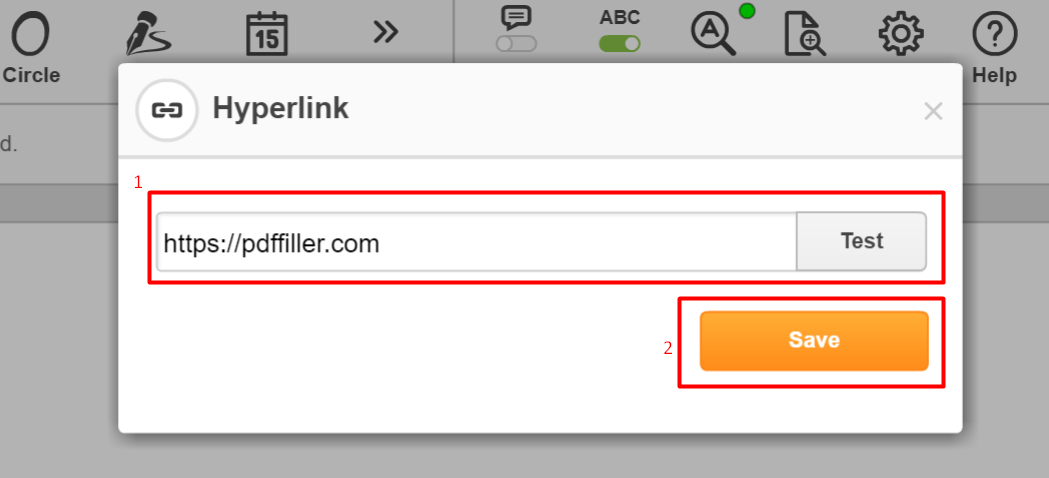
Updated less than a minute ago
