Sticky Notes
Add comments to PDF documents with sticky notes.
Select the Sticky icon in the main toolbar, click where you’d like to place the note and type your comment.
To resize the sticky note, drag the corners or edges. To change the color of a sticky note, click the Box icon and select the color from the palette. Сhange the text alignment by using the vertical and horizontal alignment tools.
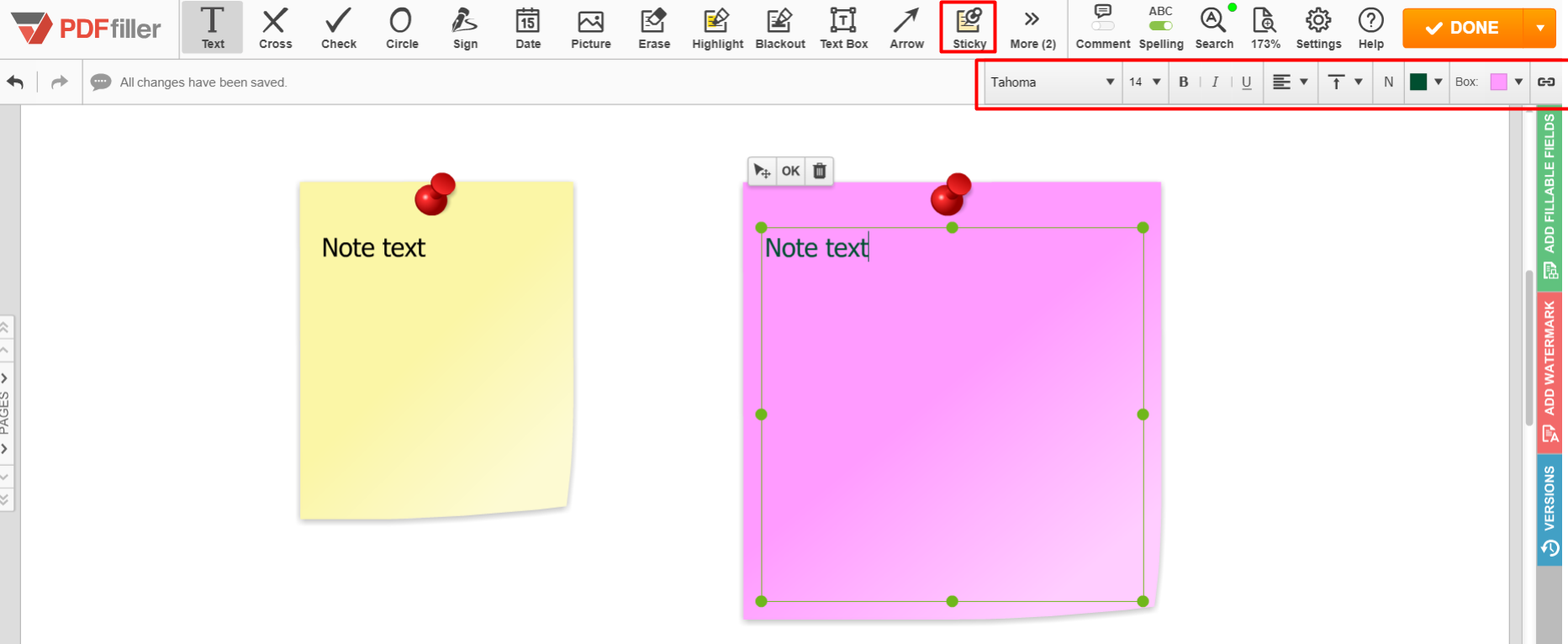
Updated less than a minute ago
