Highlight
Highlight text in documents with the Highlight tool.
Click the Highlight button in the main toolbar, navigate to the content you’d like to highlight, click and drag the cursor to highlight specific areas of a document. Use the slider to change the thickness of the highlighter before or after highlighting.
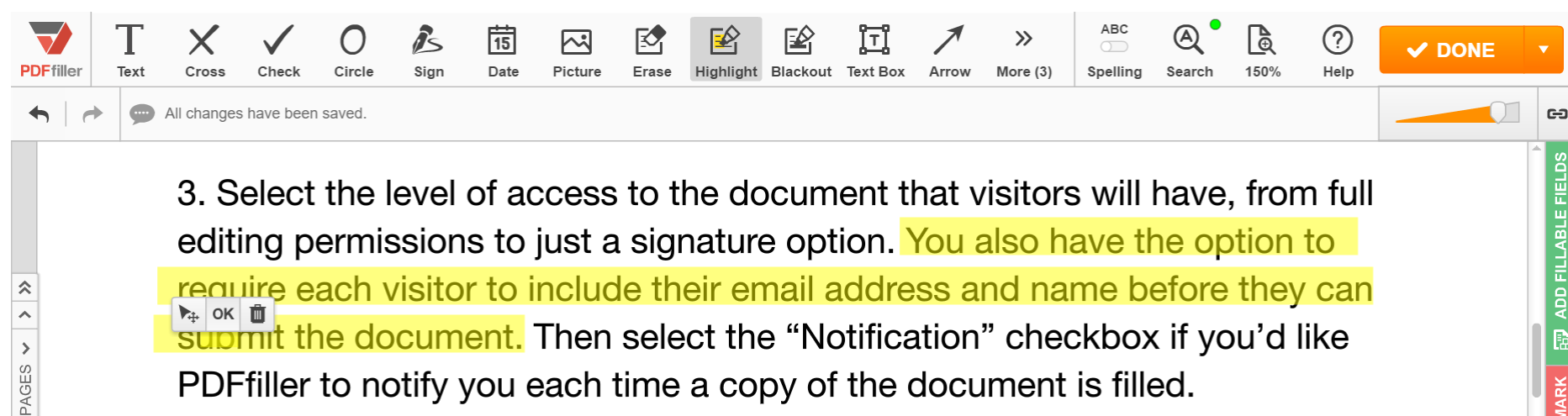
If you need to highlight the specific words or phrases, use the Search tool and its highlighter.
To delete a highlight, select it and click the trash can icon in the Mini Toolbar.
Updated less than a minute ago
