Mini Toolbar
The mini toolbar appears above any content you add to a document, such as text, checkmarks and pictures.
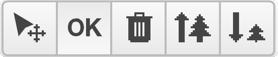
To change the position of the content, click and hold the arrow icon and drag the content where you would like to place it. Click OK to confirm your action and activate the Text tool.
To resize content, use the tree icons.
To delete content, click the trash can icon.
Updated less than a minute ago
