Checkmarks
There are three types of checkmarks you can add to your documents: a simple checkmark, X-mark or a circle. Select the respective icon in the main toolbar and click where you’d like to place it.
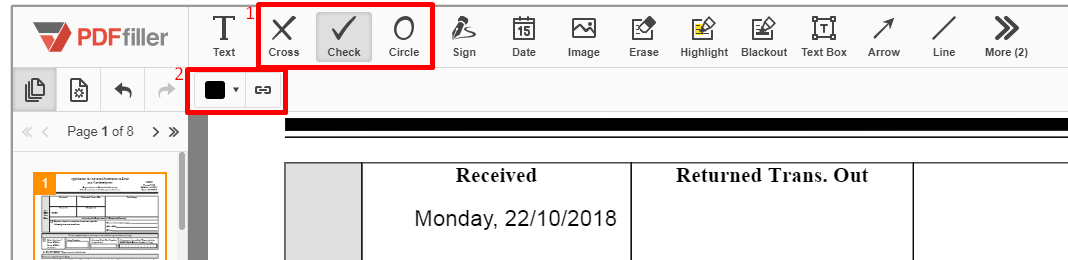
To change the color of the checkmark, click the color box to the upper right and select any color. To change the checkmark size use the tree icons in the Mini Toolbar.
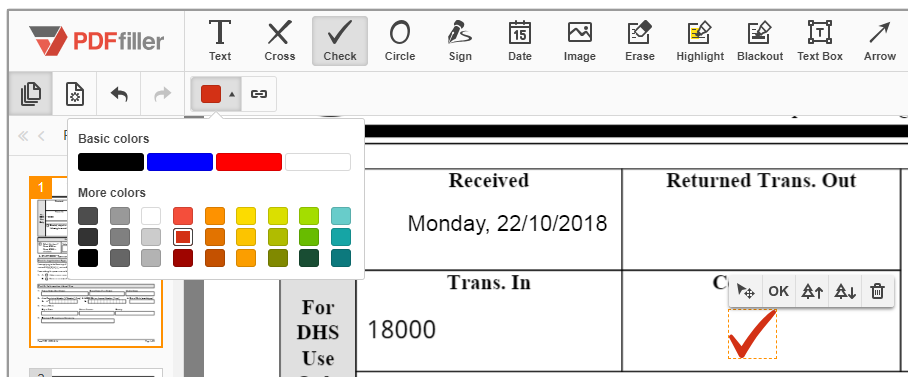
You can use the checkmarks as an annotation tool or as the bullet points.
Updated less than a minute ago
