Draw
Use the drawing tools to add any shape to a PDF document.
Select the Draw tool in the main toolbar. The drawing toolbar will appear under the editing tools.
Use the slider to set the thickness of the line. Click the color square and choose the color from the palette.
Draw with your mouse, move or resize the drawing using the Mini Toolbar.
You can change the thickness and color of a line after you’ve completed a drawing. Select it in the document and use the slider and the color palette.
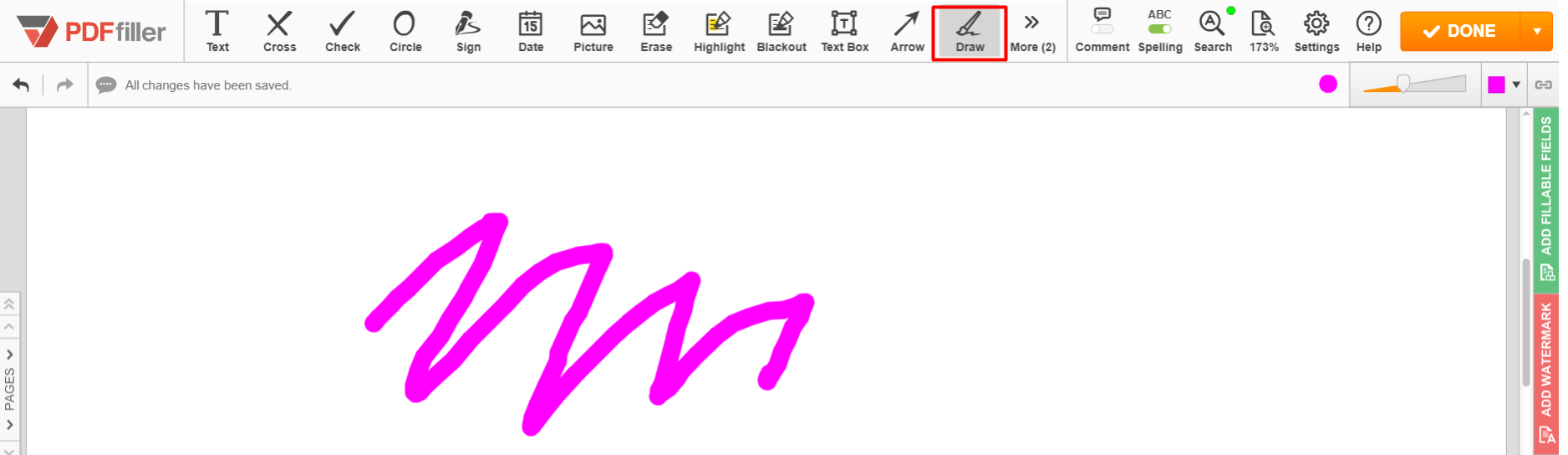
Updated less than a minute ago
