Share a template
Go to the Templates tab, select a template and click Share Template on the upper right.
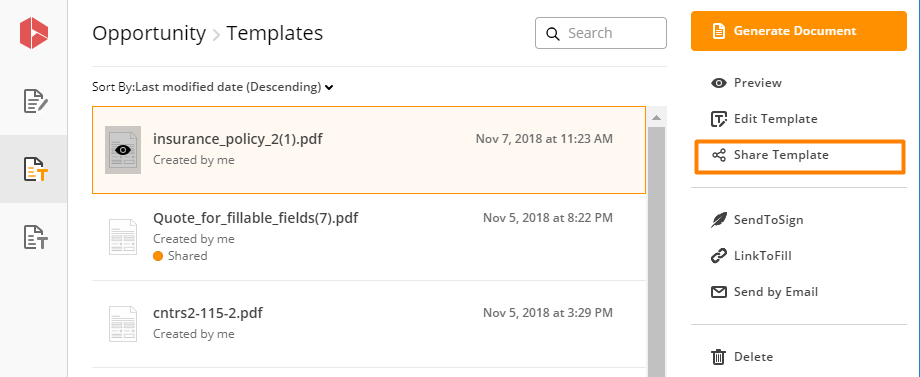
In Shared with window click Add Users.
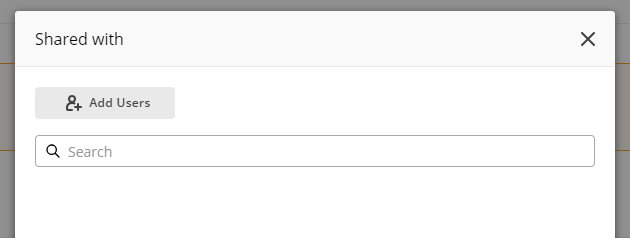
A list of all users authorized for using DaDaDocs in your organization will open in the new Shared with window. Switch the toggle next to the users whom you’d like to grant access to your template.
Click Save to save your settings.
Users can now find the template that you’ve shared with them in Templates, tagged as Shared on the right.
Updated less than a minute ago
